Applying for OpenAI
This user guide will help you to apply for access to OpenAI via the Azure request form.
- Sign in to the Azure portal.
- Enter the term OpenAI in the search bar at the top.
- Select the Azure OpenAI service under Services in the search results.
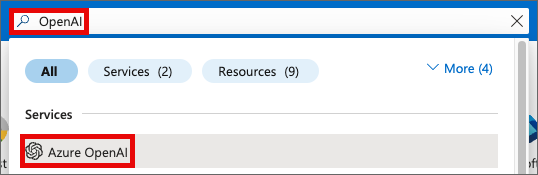
Click + Create to the right of the search field.
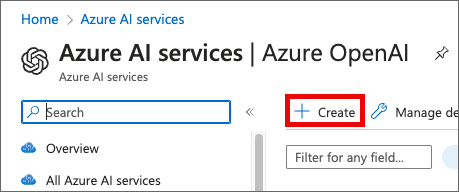
If OpenAI has not yet been requested for your Azure environment (subscription), you will receive an error message. Click the link in the error message to apply for access to OpenAI.
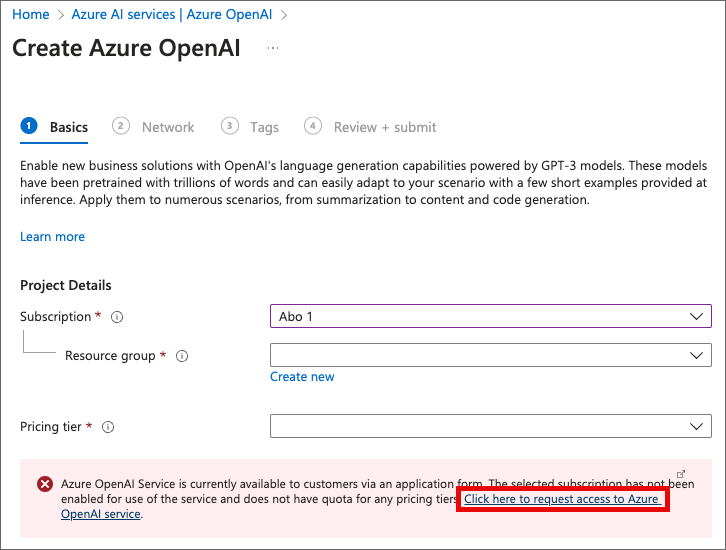
A new browser tab will open with an application form. Fill it out to the best of your knowledge. You must enter your personal data, information about your organisation, your Azure subscription and details of your planned use of OpenAI.
For question 17, select only the OpenAI services you wish to use. You must then specify your intended use.
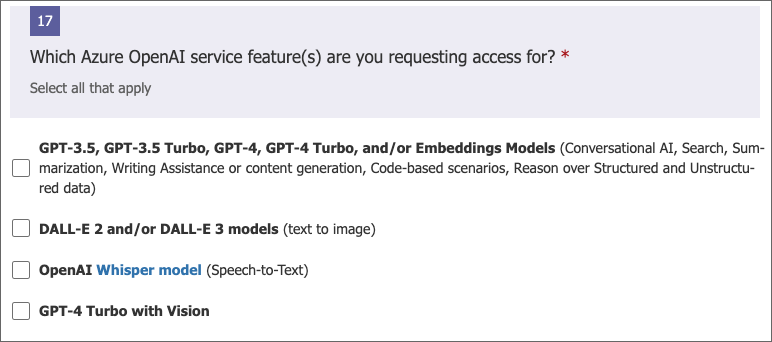
After submitting the form, you will receive the following confirmation e-mail from Microsoft. In it, Microsoft states a processing time of up to 10 working days. However, the ZID’s experience is significantly shorter at 1 to 2 working days.
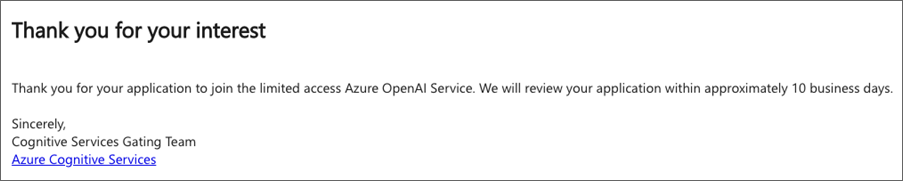
You will receive another e-mail from Microsoft as soon as OpenAI is activated for the specified subscription.

The next step is to create an OpenAI resource.
