Making a livestream
This user guide helps teaching staff to make livestreams in the u:stream lecture halls.
You can choose from two different types of livestreams:
- Online livestream: Broadcast courses via the internet
- Room2Room livestream: Broadcast courses from one lecture hall to another. In this case, one person must access the Room2Room livestream in the second lecture hall .
Web livestream
As soon as a course has been registered for the u:stream service, you receive a link to a livestreaming page in the registration confirmation via e-mail. After each start of a web livestream, your lecture can be viewed in real time on this page.
It is up to you as teaching staff to pass on the link to the livestreaming page. It will not be published automatically. In order that prospective viewers or listeners can follow your lecture live online, you must send them the link in advance.
One way to do this is to make it available in a Moodle course. Since the link remains the same throughout the semester, you can embed it even before the start into the course.
Note
When using u:stream in hybrid courses, please note that the web livestream has a time delay of about 10 to 40 seconds compared to what is happening in the lecture hall. If you ask viewers for feedback or input online, they will hear your request later.
Embedding livestreams in Moodle
Copy link
We will send you the link to the livestreaming of the course online via e-mail in the registration confirmation for the service. First, copy this link.

Resource: Create link
- Open your Moodle course and go to Turn editing on.
- In the desired subject block, select the field Add an activity or resource.
- Switch to the Resource tab in the window that opens and select URL.
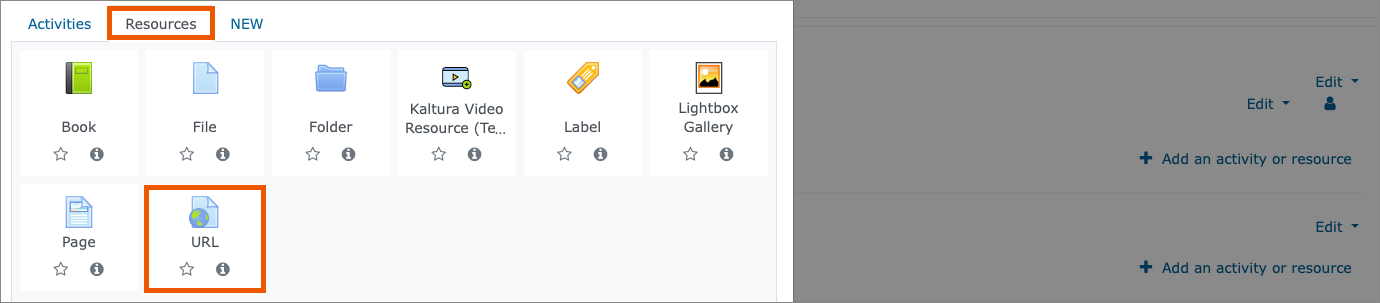
Set up link
- Assign a descriptive Name.
- Under External URL, paste the link copied from the e-mail.
- If needed, you can add a description, you can have the description shown in course. You can use this field for legal notices to students, for example.
- Finally, save.
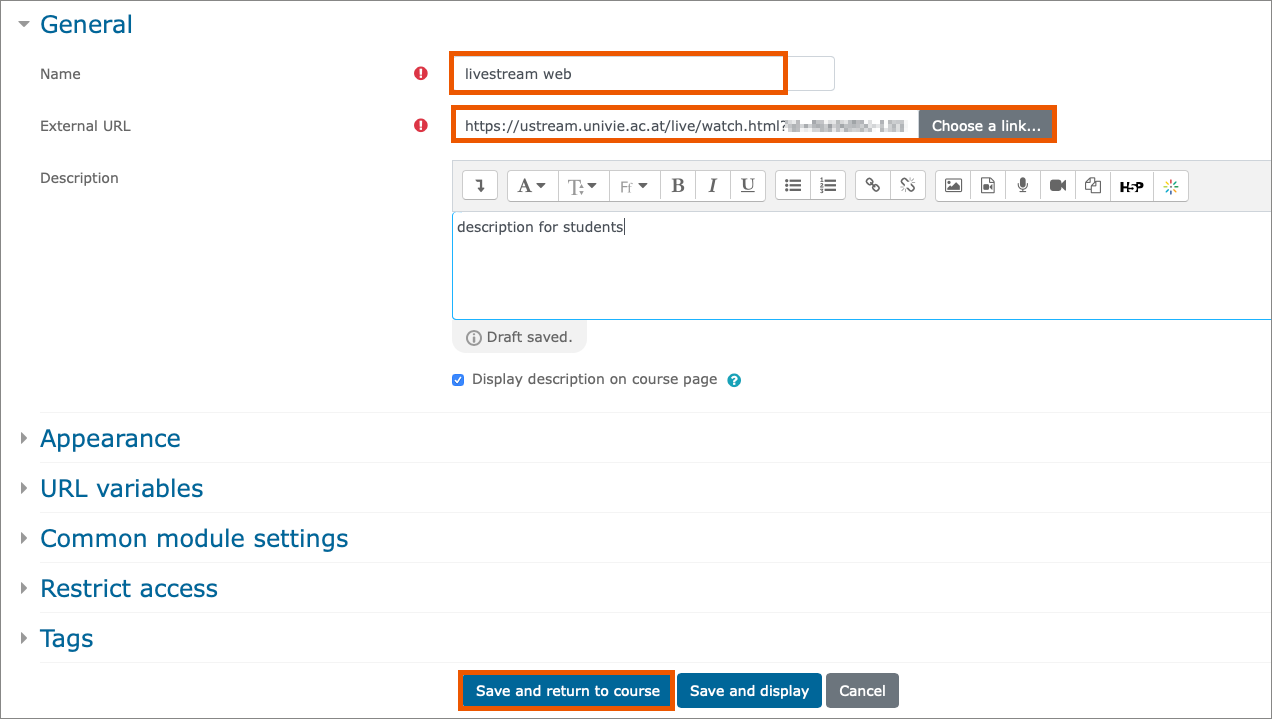
The livestreaming page is fully integrated.
As soon as you start a web livestream in the lecture hall, the course can be followed on the livestreaming page.
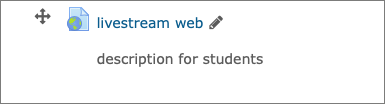
Room2Room livestream
The Room2Room livestream allows you to broadcast your course to one or several other lecture halls.
How to start a Room2Room livestream on site in the lecture hall is explained in the user guide Starting a stream in the lecture hall.
In order to be able to conduct a Room2Room livestream, you need a person to supervise the stream in the target lecture hall. This person must also be permitted to u:stream in the course in order to receive the link to the Room2Room livestream by e-mail.
As soon as you start the streaming session, all teachers and any other persons permitted to u:stream in the course receive an e-mail with the link to the started Room2Room livestream.

Copy the link and open it in the target lecture hall on the lecture hall PC in a browser.
The Room2Room livestream …
- is only played when a Room2Room livestream has been started in the lecture hall. If necessary, reload the page to play a Room2Room livestream that started later.
- has a time delay of approx. 10 seconds compared to the lecture in the source lecture hall.
Note
Occasionally, a Room2Room livestream may be interrupted during the ongoing broadcast. This can unfortunately not be prevented technically, therefore the ZID cannot guarantee that this will not happen.
Should the livestream break off (sound only, picture only, picture and sound), reload the player. After this, in most cases, the Room2Room livestream should continue without any problems. The ZID recommends that a support person remains on site in the target lecture hall during the transmission in order to be able to intervene should the transmission break off.
