Setting group rights
This user guide will help you to set up a login for different groups of users.
Each page and page content element has the Access tab. At the end of this tab you will find the settings for the user groups.
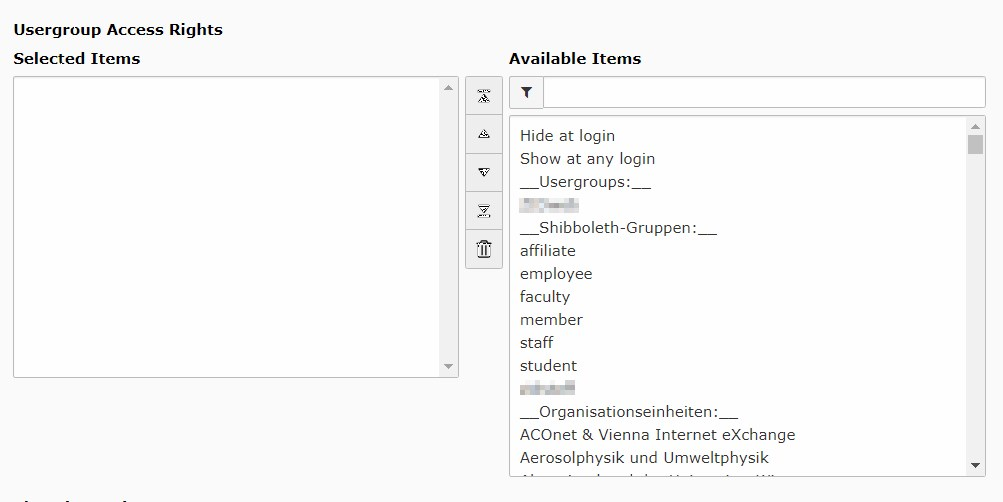
Apart from the two options Hide at login and Show at any login you can find:
- individual groups that you have created yourself (Usergroups)
- Weblogin standard groups (Shibboleth-Gruppen)
- Organisational units of the University of Vienna (Organisationseinheiten)
Selected groups are linked with either–or. This means that the user only needs to be assigned to one group to see the content.
Individual groups
Composing individual groups is associated with maintenance requirement. Only if it is absolutely necessary and the number of group members is manageable, you should revert to individually composed groups.
As already shown above, you can alternatively select multiple groups for the access restrictions. It is therefore possible, for example, to set up cross-institutional internal areas by allowing access to all organisational units concerned. This should be sufficient in most cases.
How to create an individual group:
- Create your own folder in the page tree.
- Select the module List on the far left.
- Click the Create New Record button at the top of the working area.
- Create an entry of the type Website Usergroup in this folder.
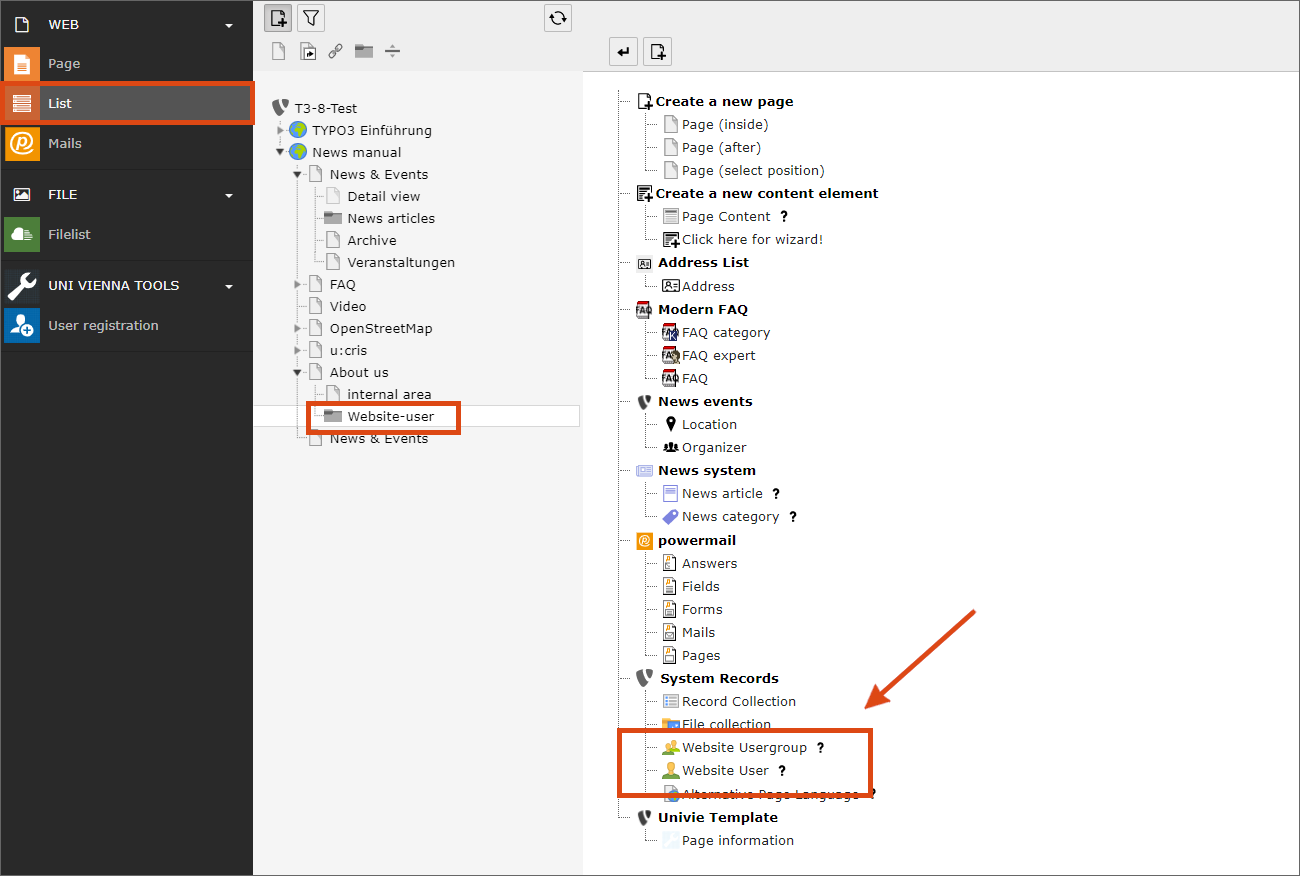
In the same way, you will then create entries of the Website User type.
- Enter the u:account UserID of the respective person in the Username field.
- The password, in contrast, is unimportant: fill in the field with any combination of characters. It is a required field, but will not be taken into account when logging in.
- Assign the user to the group you just created before saving.
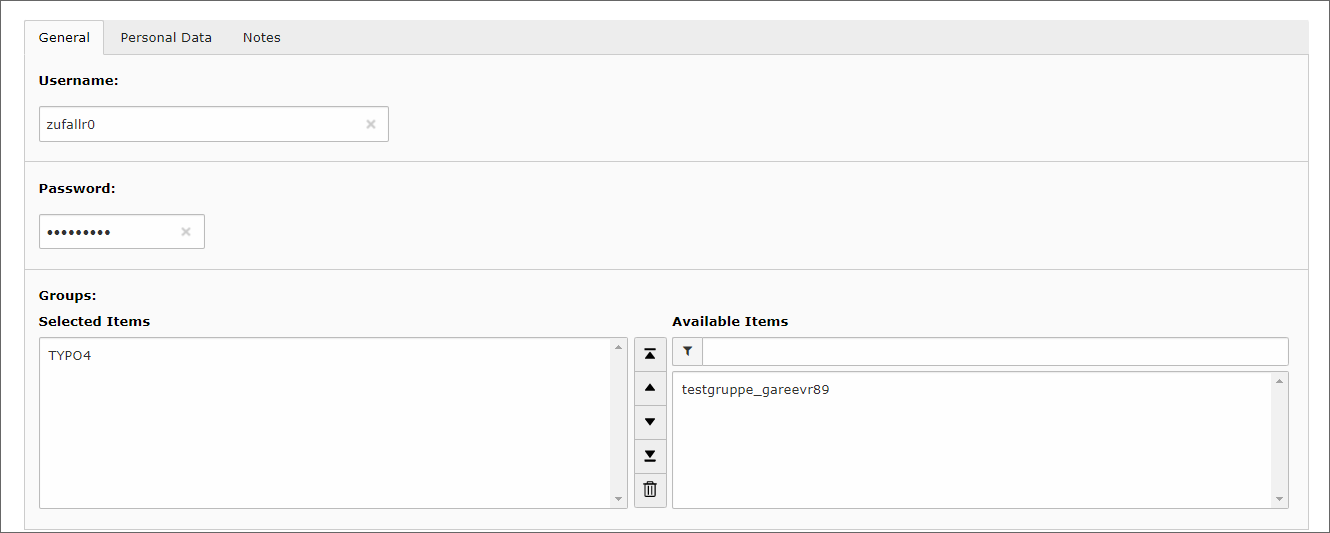
After you have entered all group members in this way, you still need to edit the page content element with the Shibboleth login plug-in. In the Plugin tab, select the folder with your group in the Allow only users from this folder to login field. Now you can use the newly created group to restrict access to your pages and page content items.
This group is only assigned to the users of your website if they have logged in via the Shibboleth plug-in you are currently working on and are listed in your folder.
Weblogin standard groups
The following default groups are predefined in Weblogin:
- student: students
- faculty: academic staff
- staff: non-academic university staff
- employee: employees (faculty and staff)
- member: all logins (including u:accounts for guests)
- affiliate: personnel not directly employed with the University
When you log in to the Weblogin, this gives TYPO3 not only your UserID, but also your group(s).
Organisational units
TYPO3 also imports the assignment from the u:find personnel directory when you log in. You can query which persons are contained in a group in u:find. The list of staff members of an organisational unit matches the group members in TYPO3.
For example, if you set up a page with a login for the ZID, all persons who appear in the corresponding list in u:find can access it.
u:accounts for guests
For individually created groups, you can also use u:accounts for guests.
All accounts are assigned the default group member in TYPO3. So they could log in to your internal area even without selecting an individual group, if you share it with the member group. This area is then accessible to all people who have a valid u:account, for example also to guests or students and the entire university staff.
