Setting up login
This user guide will help you to set up a login as access protection for content on your website.
Understanding basics
You can publish content specifically for individual user groups by means of a login. Weblogin, the University of Vienna’s web single sign-on, is used as the login. The weblogin prompts visitors to your website to enter their u:account UserID and their u:account password.
In the course of the login, the system assigns one or more user groups to the UserID. These are:
- Students
- Academic staff
- Non-academic university staff
- Assignment to an organisational unit
Pages and content are enabled based on these groups.
Setting up login
To set up a login to your website, you need a content element of the type Plugin – Shibboleth Login:
- Create a content element of the type General Plugin.
- In the Plugin tab, select the Shibboleth Login option.
Note
Plug-in content elements always have Insert Plugin selected in the Type drop-down of the General tab. In the Plugin tab, you then specify the other plug-in properties. Therefore, you can also subsequently make a plug-in out of a content element of the type Text and Images by adjusting the type.
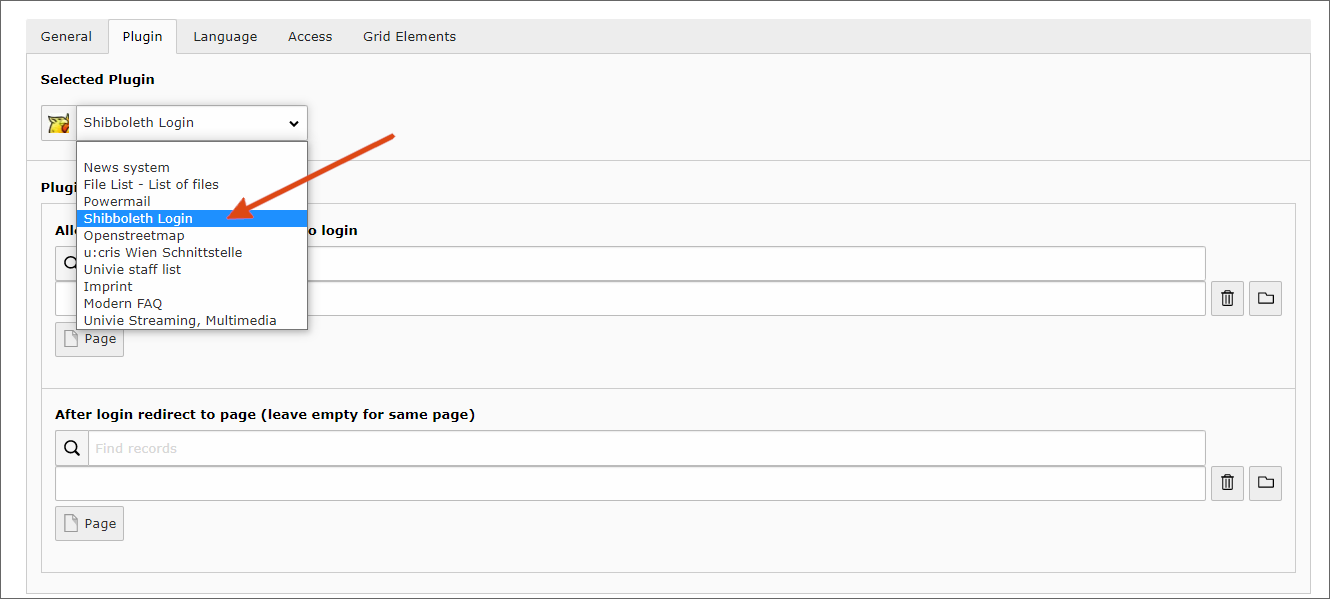
Save the plug-in and then open the preview of your page: First, you will be redirected to the Weblogin of the University of Vienna, and only then will the page be displayed.
You do not need to enter u:account UserID and password, because you are already logged in to the Weblogin via the backend. The same user data will be used for the frontend as well. The plug-in displays your connection status on the web page.
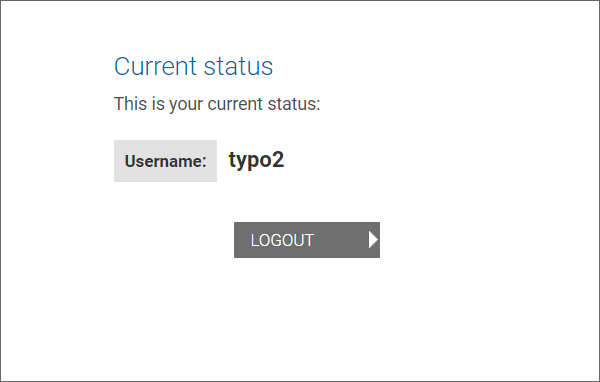
The Logout button cancels the login to the TYPO3 page, but not the authentication at Weblogin. When the login page is opened again, the user is redirected to the weblogin and automatically logged in. For a secure logout from the single sign-on, all browser windows should always be closed.
