Displaying data from u:cris
This user guide will help you to display data from the u:cris research information system, such as publications and projects.
Note
More information as well as instructions for the research information system u:cris can be found on the intranet (in German).
Basics
The TYPO3 plug-in u:cris offers you a simple method to display your publications, activities (e.g. lectures), press releases (clippings) or projects entered into the research information system of the University of Vienna on a website.
You need one page with the list view and one page with the detail view, just like with many other plug-ins.
If you place the plug-in on a page, you will get the following window:
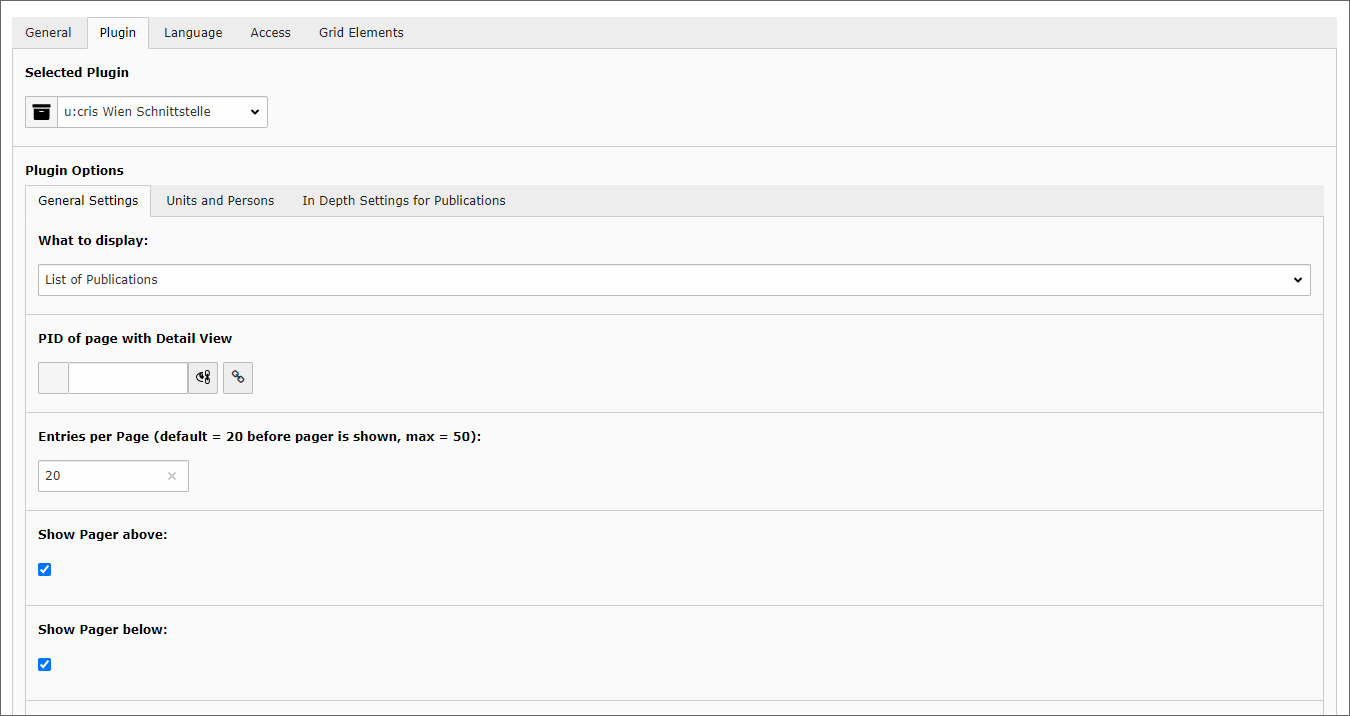
Under What to display choose between:
- Detail View
- List of Publications
- List of Activities
- List of Press-Media
- List of Projects
If you have selected Detail View here, there is nothing further to set. You can already use this page for the detailed view of the publications.
Note
The detail view is only needed for publications. Activities, press/media and projects are linked from the list to u:cris.
If you do not use the detail view, no More... links are generated in the publication list that would link to this detail page. However, the title of the publication will always link to u:cris.
List view
The following instructions deal with publications as an example, since it is the most comprehensive part of the plug-in. However, it applies equally to activities, press/media as well as projects. Only a few fields are missing in the other topics (such as the classification for press reports or the containment by means of full text search, which is only available for publications).
After selecting the topic List of publications, confirm the pop-up window with OK. If the input form does not change automatically, click Save once. In the Units and Persons tab, specify which publications should be displayed: those of an organisational unit, a person or a project.
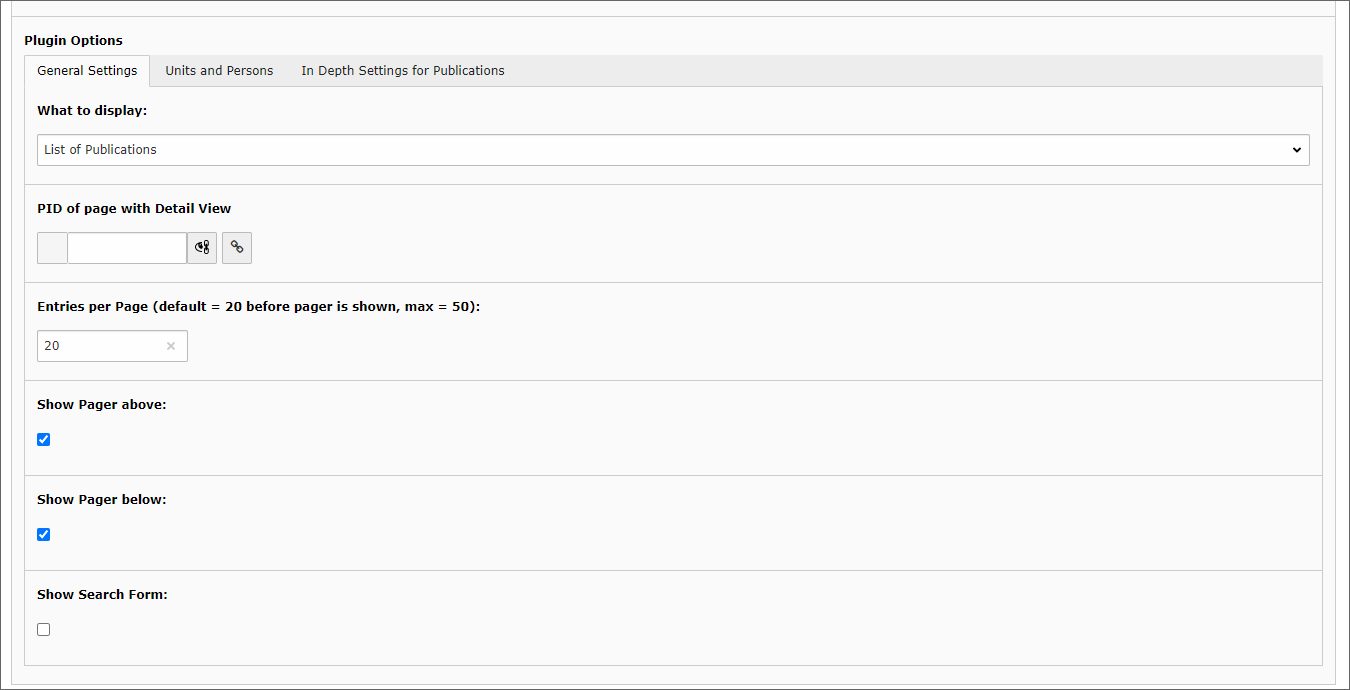
You can make the following settings:
- Under PID of page with Detail View you select the previously created page.
- Entries per Page specifies the length of the list and gives the number of pages for pagination.
- If you want to display the result divided into pages, activate the respective checkboxes for pagination.
- The search form is a full text search in u:cris for all entries of the selected organisational unit, person or project. The search creates a completely new list based on search term plus organisational unit/person.
Displaying publications of an organisational unit
In the Units and Persons tab you can activate the display of the publication list of a complete organisational unit:
- Search for the desired organisational unit in the right list, you can filter the list via Available Items.
- Add the organisational unit by simply clicking on an entry.
If you check Include all sub units for the chosen Organisation, they will also be included in the list.
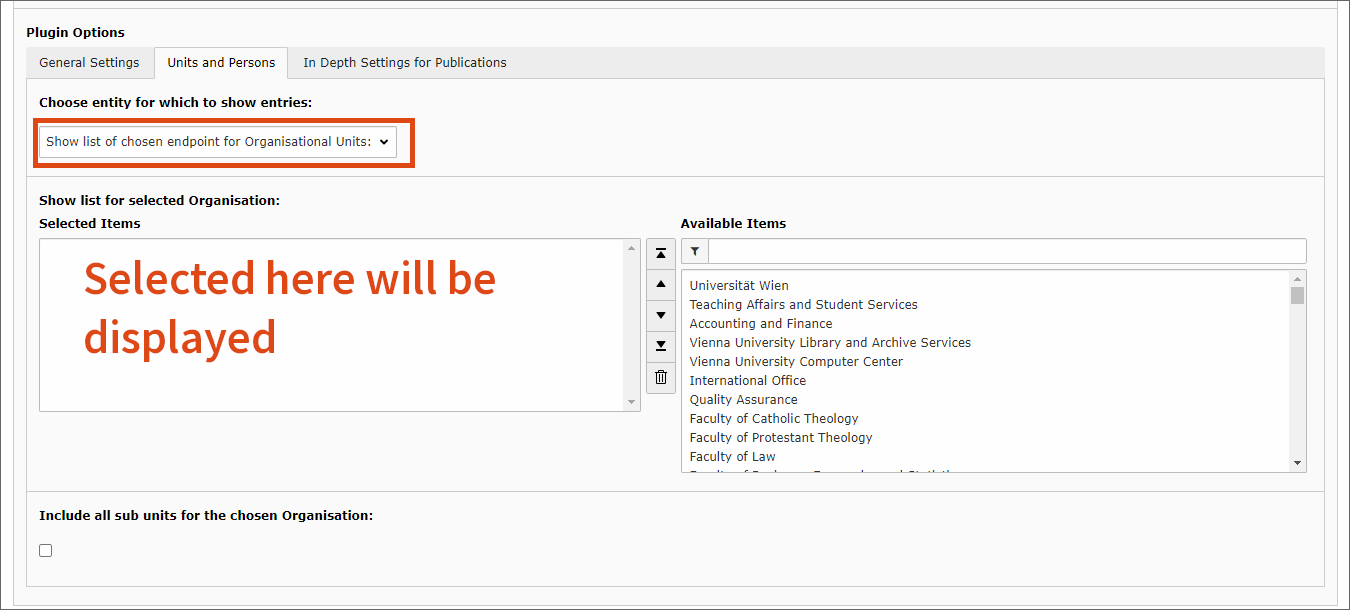
Displaying publications of a person
You can also create a publication list for a single person or multiple people by entering the name in the search field below. Wait about 15 seconds and then select the name from the list.
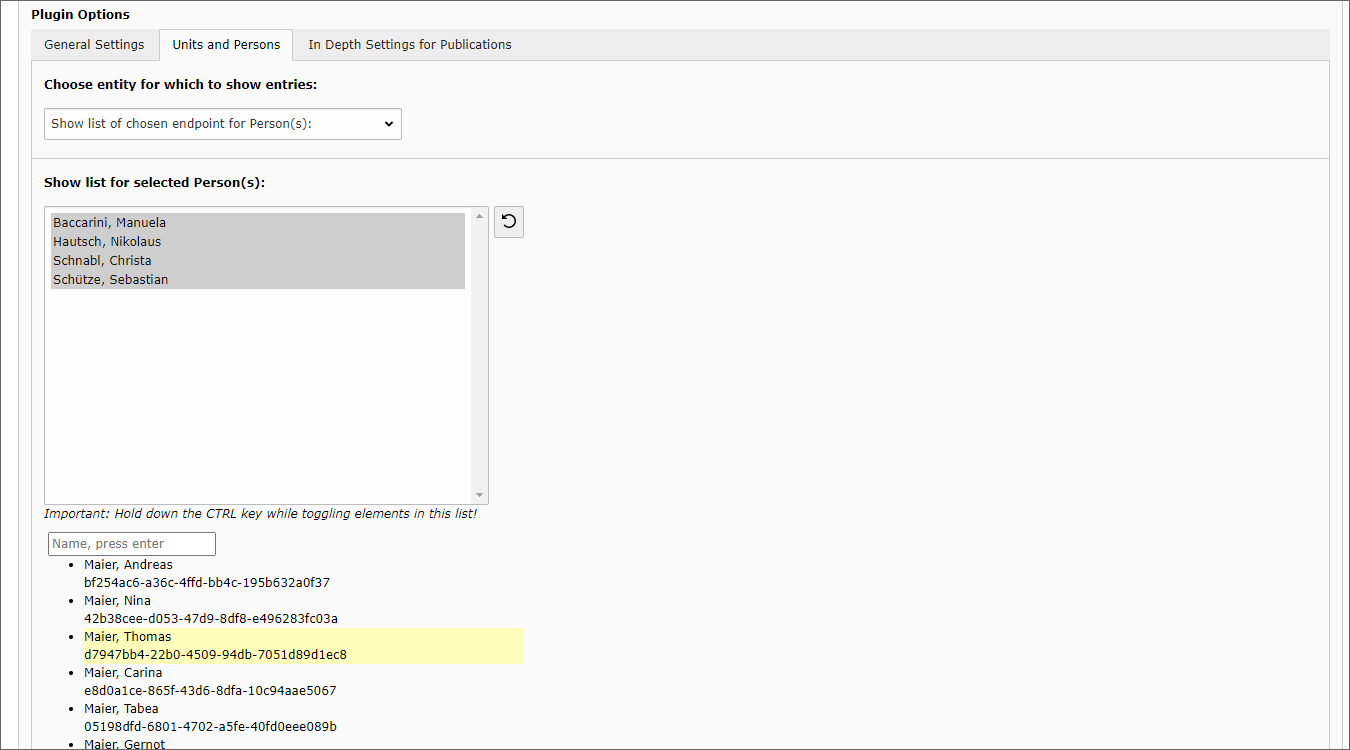
If you want to remove entries again: Mark the entries you want to keep by clicking on them while holding down the control key (CTRL). What is not marked will be removed when you save.
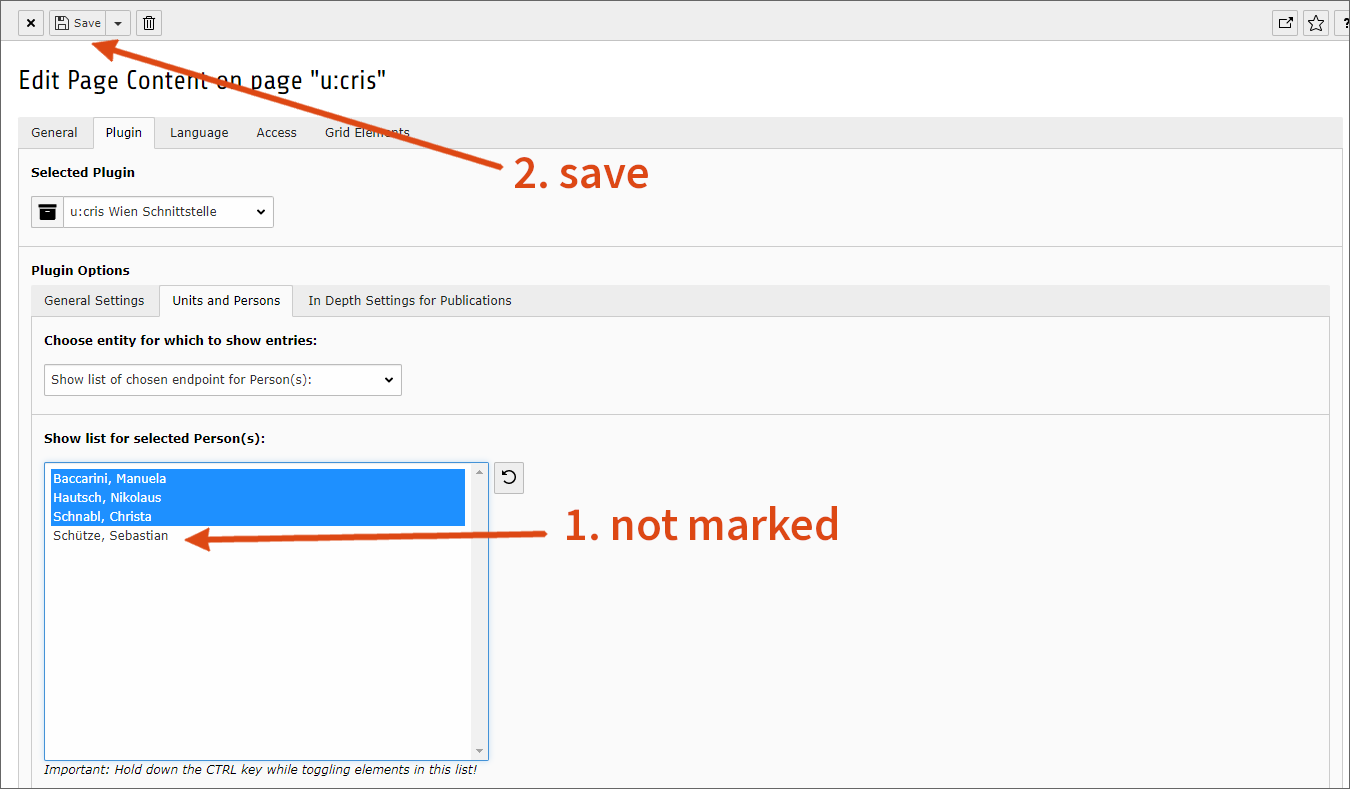
Displaying publications based on a u:cris UUIDs list
You can create a publication list based on u:cris UUIDs by exporting them from u:cris and copying the column with the UUIDs into the text field Show list for inserted UUIDs in the Units and Persons tab. Each UUID must be on a separate row.
This is useful, for example, for publication lists of organisational units that have been merged into other organisational units and whose visibility is limited to the portal.
In this way you can also display activities, projects and press/media items.
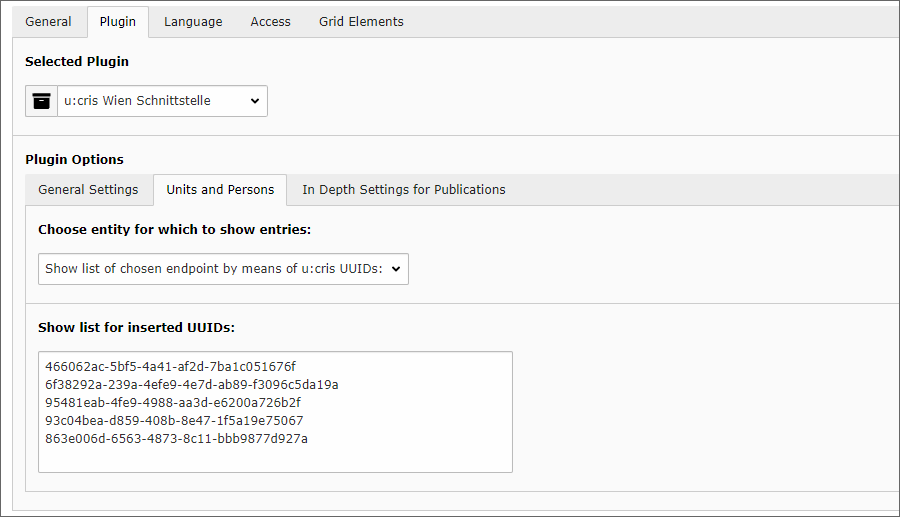
Note
You can also display entries from u:cris via the Univie staff list plug-in. For this purpose, the view Single with tabs is available in the single view. This view brings, if entries are available in u:cris for the respective person, additional tabs with publications and CV.
