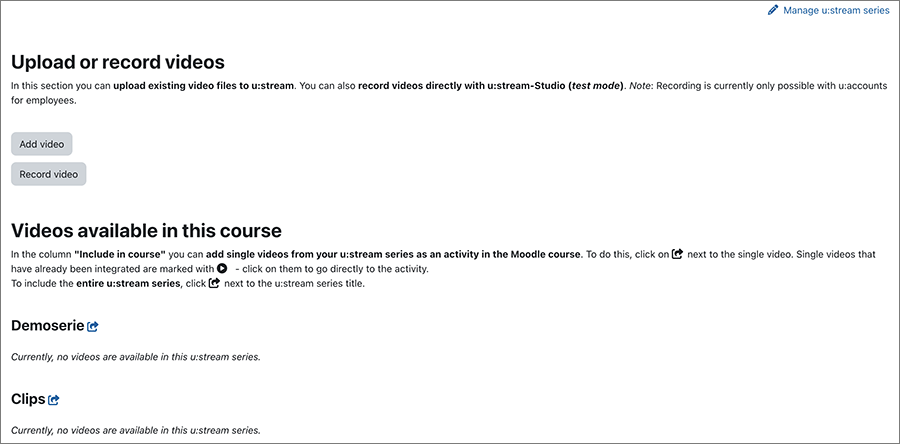Linking u:stream series in Moodle
With the menu item u:stream videos in Moodle, teachers can link u:stream series directly to a Moodle course and then edit and manage the series. It is also possible to register the course immediately in Moodle for u:stream and create a new series.
Other functions that can be accessed via the menu item u:stream videos in Moodle: upload u:stream videos to Moodle, edit or cut them; record videos in the browser with u:stream studio.
Note
All series that you embed in Moodle via u:stream videos can be edited in Moodle by all teachers, tutors and administrators of the respective Moodle course. In addition, these people also receive permissions on the u:stream web interface. Therefore, only link u:stream series in which editing (uploading videos to the series, deleting, recording, cutting, embedding, etc.) should or may be carried out by this group of people. If this is not desired, link your u:stream series via the u:stream activity in Moodle.
A u:stream series is a collection of videos, such as the entirety of the recordings of a course or a freely created, user-defined series. Multiple series can be assigned to each Moodle course.
Linking u:stream series for the first time
To link a Moodle course to a u:stream series for the first time, click on More and then on u:stream videos in the upper navigation bar of the course.
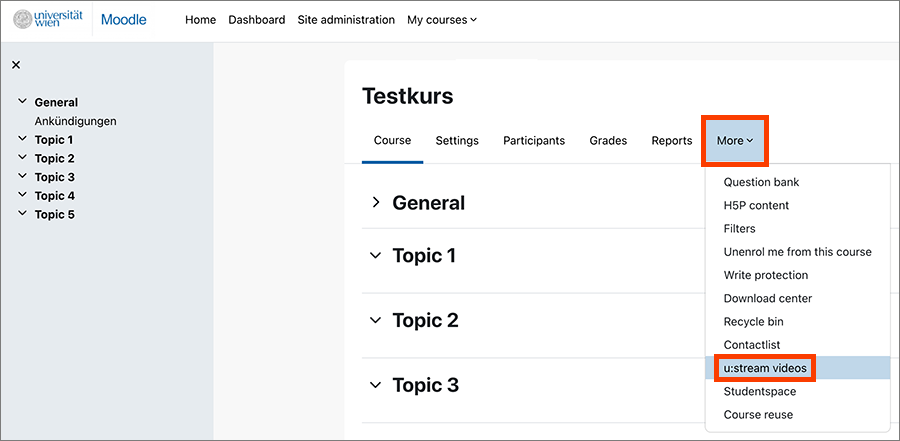
Then click the button Go to link u:stream series.
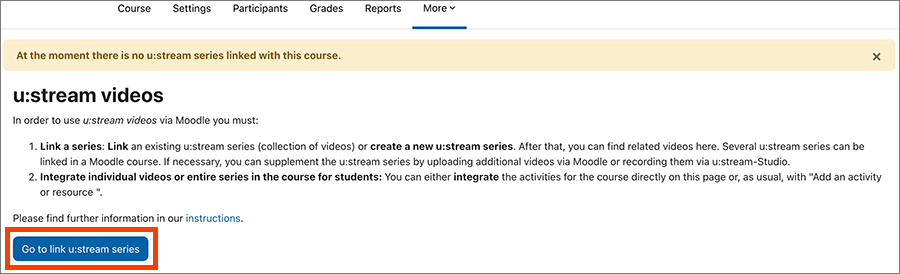
In the next window you have to following options:
- 1) Link already existing u:stream series to the Moodle course
- Link new u:stream series to either 2) register the course automatically with u:stream and link the Moodle course to the new u:stream series or 3) set up a new custom series and link it to the Moodle course.
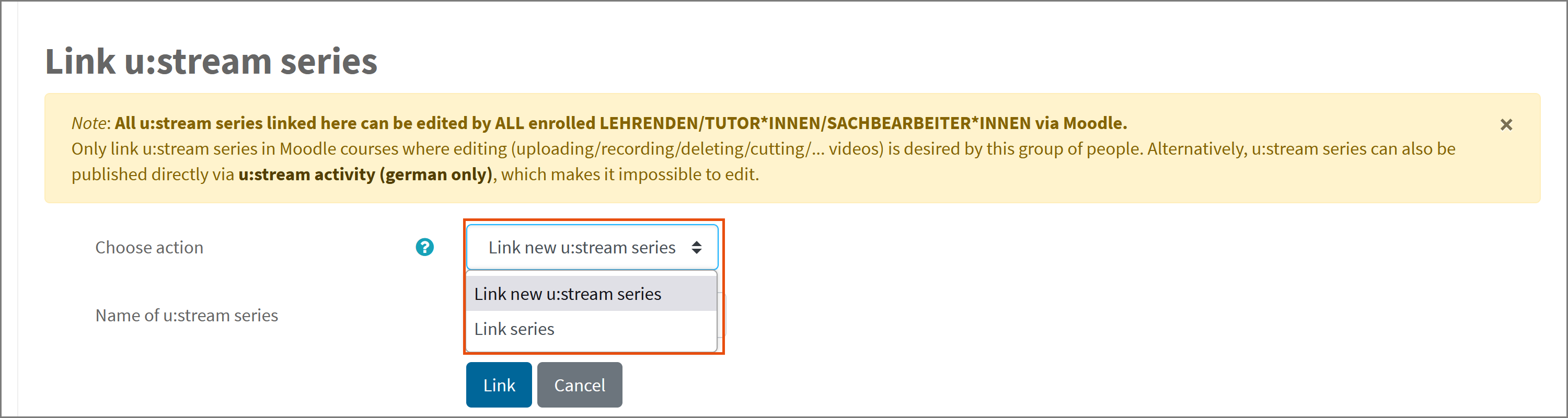
1) Linking existing u:stream series
A u:stream series already exists, for example because you have already registered your course for u:stream via the u:stream web interface or because you want to make a series from a previous semester available.
To link an existing series, select the option Link series under Choose action.
- If the course to which the Moodle course belongs is already registered with u:stream (see user guides for registration and administration), it can be selected from the drop-down menu at Select u:stream series. Then click on the Link button.
- You can also link any other existing series (such as custom series or series for courses from previous semesters) to the Moodle course. To do this, select the option Directly enter series ID in the menu. Then enter the series ID without the addition "series=" in the field provided and then click on the Link button. You have received the series ID by e-mail after registering the series. You can also view it directly on the u:stream web interface.

2) Register and link courses to u:stream
The course is not yet registered to u:stream. You can automatically register the course to u:stream and link the Moodle course to the new u:stream series.
- To do this, select the option Link new u:stream series in Select action.
- Then select the course to which the Moodle course belongs from the drop-down menu under Select u:stream series.
- Then click on the Link button to create the series in u:stream and link it to the Moodle course. This will automatically register the course with u:stream.
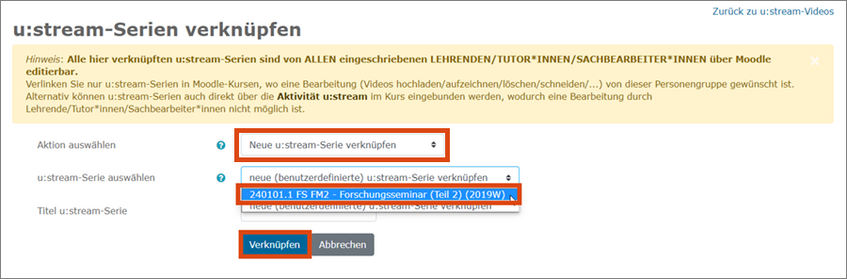
Note
Persons who are registered in the university administration system i3v as course administrators do not automatically receive the rights to stream in the lecture hall, even if they are registered in Moodle as lecturers/subject administrators/tutors. If such a co-authorisation is necessary, please contact the u:stream support.
3) Setting up and linking new custom series
You want to create a new custom series in u:stream and link the associated series to the Moodle course. In this case you can create the custom series in u:stream and link the series to the course in one step in Moodle.
- To do this, select the option Link new u:stream series in Select action.
- Enter the desired title for your series.
- Click the Link button.
A series created in this way will be displayed on the u:stream web interface under the custom series without semester assignment.
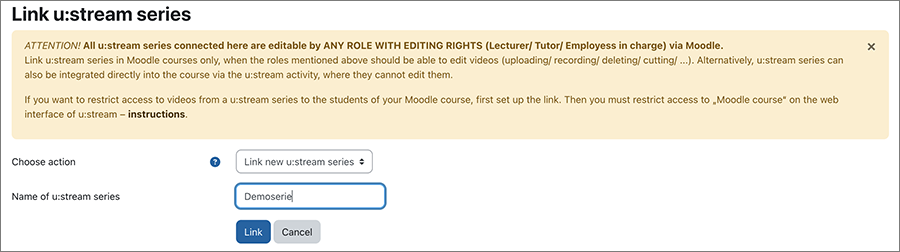
Note
If you have linked a series to a Moodle course via u:stream videos, you can manage the access rights to the livestreams and recordings of this series.
Link another u:stream series
If you have linked at least one u:stream series to the course, you will see the overview page after clicking on the menu item u:stream videos. To link another series, click on Manage u:stream series in the upper right corner of the overview page.
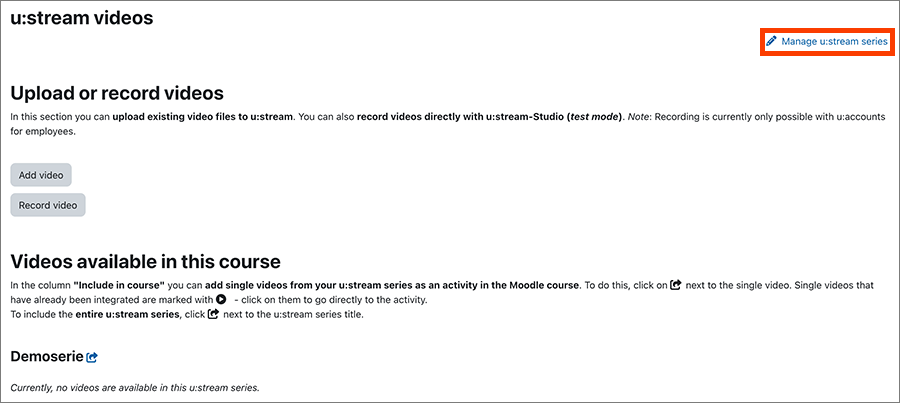
Now you can link and set up more series.
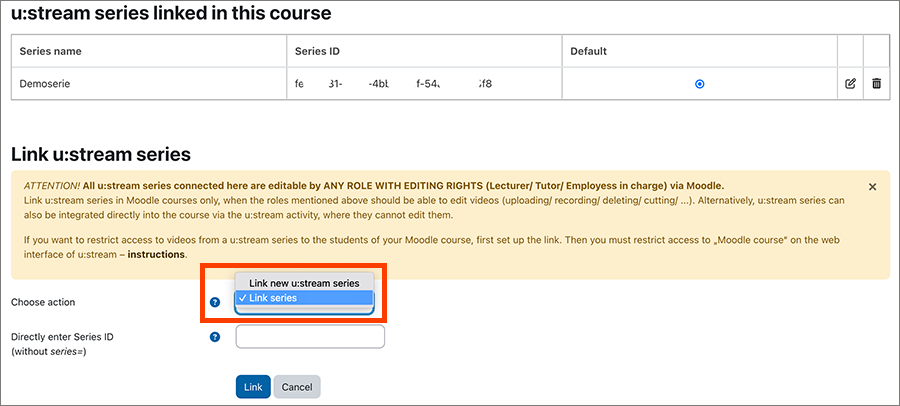
Edit series or delete link
In the u:stream videos overview page click Manage u:stream series in the top right.
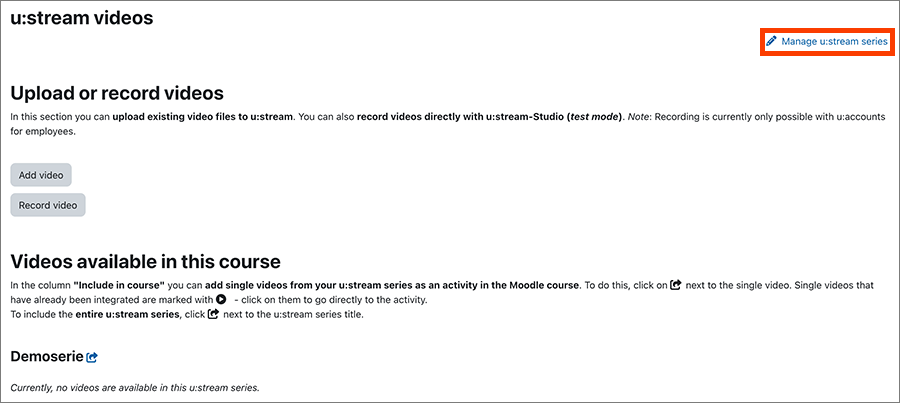
Now all series linked to the Moodle course are displayed in a table.
- If you have linked more than one u:stream series to the course, you can specify in the Default column (for u:stream Studio) which series your videos you record via u:stream Studio will be assigned to by default after processing.
- Click on the pencil icon to edit the metadata (such as the title) of the series.
- Click on the recycle bin icon to delete the link between the series and the Moodle course. This only deletes the link, not the series itself.
- Click on Go to u:stream videos in the top right corner to return to the overview page.
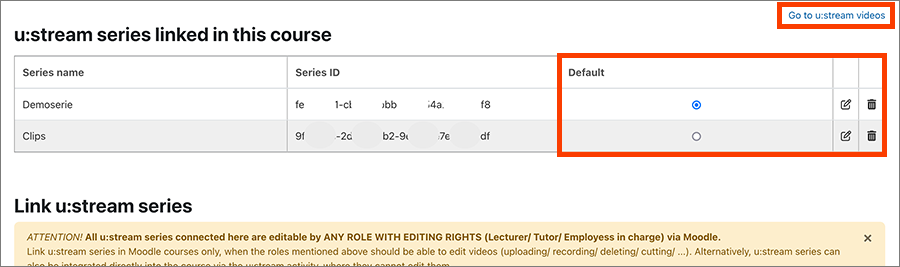
After linking
Click on More and then on u:stream videos in the upper navigation bar of your Moodle course. This will take you to the overview page of the u:stream videos for this Moodle course. There you will find two sections:
- Upload or Record Videos: Here you can upload already existing videos to u:stream via Add video or record a new video with u:stream-Studio via Record video.
- Videos available in this course: u:stream series and the associated videos are listed here that are linked to the Moodle course. From here you can also edit the listed videos.