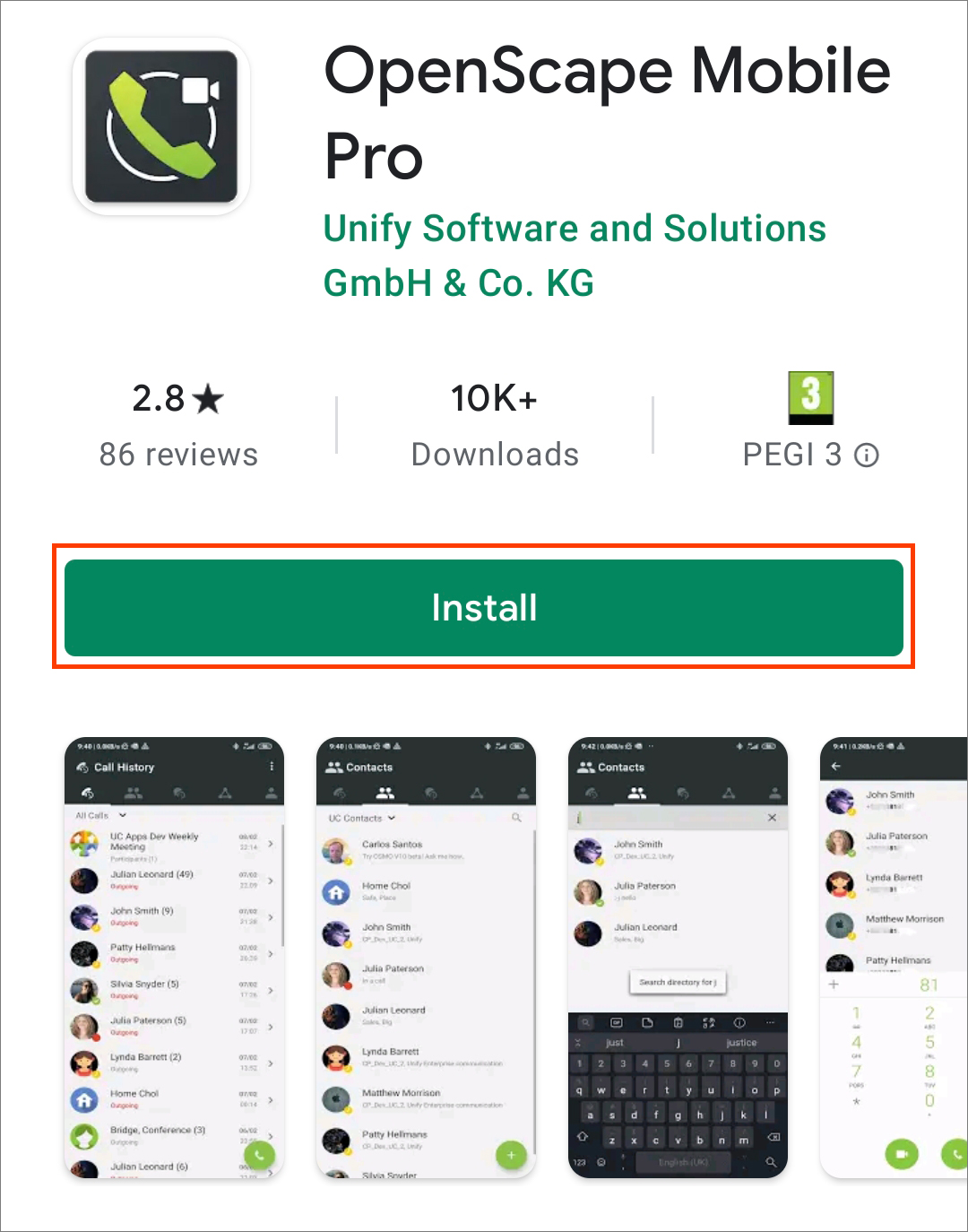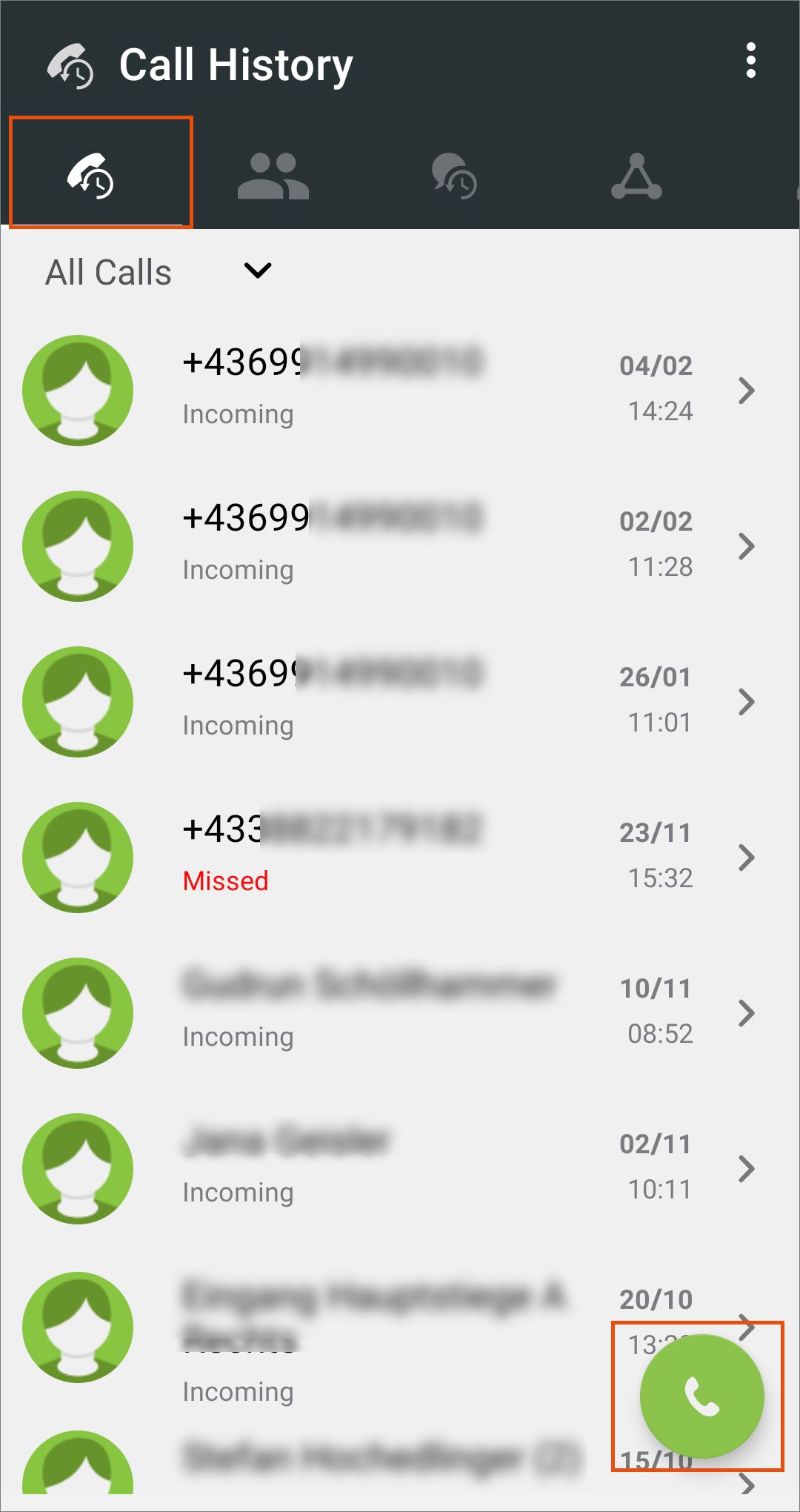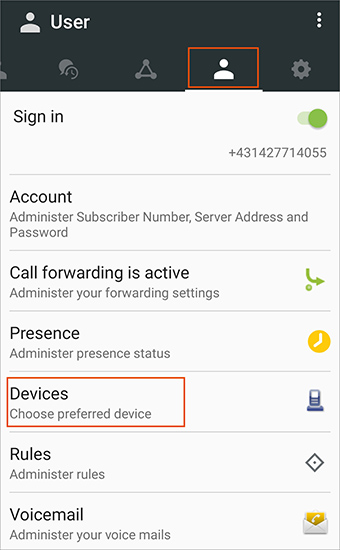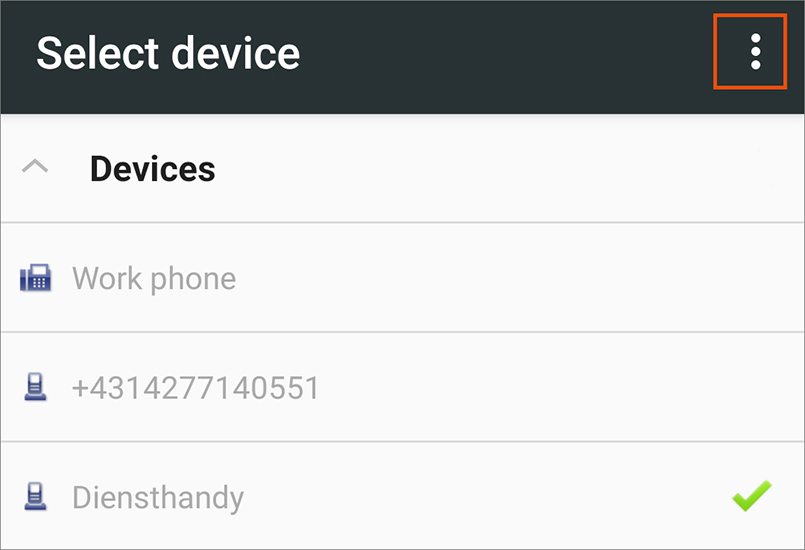OpenScape Mobile Pro – Android device
Requirements
- You have a personal u:phone profile.
- The device on which you want to install OpenScape Mobile Pro uses the Android version KitKat 4.4 or a later version.
Note
OpenScape Mobile Pro is not a SIP client. This means that the software treats all calls as mobile phone calls. Calls you make and calls you receive via OpenScape Mobile Pro are always processed via your mobile number. When you are abroad, this can result in high costs for incoming calls (passive roaming).
- Read and accept the End User Licence Terms and the Emergency Calls Disclaimer by tapping Accept twice.
- You will be prompted to allow OpenScape Mobile Pro to access your photos, media and files. Tap Allow.
- Under Account enter the following information:
- Subscriber: your u:account userID
- Password: your u:account password
- Remember me: active (green)
- Server Address:
https://mobile.uphone.univie.ac.at:8443/axis/services/
- Tap Save.

- You will be prompted to allow OpenScape Mobile Pro to make and manage phone calls. Tap Allow.
- You will then be prompted to allow OpenScape Mobile Pro to record audio. Tap Allow or Allow only while using the appif you are using a later version of Android.
- Tap the slider next to Sign In in the User tab to sign in with your login information.

Note
- The call recipient will only see your 5-digit extension, no matter whether you have installed the app on your private device or on your official mobile phone.
- The app treats all calls as mobile phone calls. Calls you make and calls you receive via OpenScape Mobile Pro are always processed via your mobile number. When you are abroad, this can result in high costs for incoming calls (passive roaming).
Note
- Callers who try to reach your extension will still only see your 5-digit extension and not the number of the device to which your call is forwarded.
- Only call back via the app (see instructions on Handling calls via OpenScape Mobile Pro). Otherwise, the call recipient will see the actual number of your device.
- If the preferred device is abroad, you may incur costs (such as roaming costs).
- If you log out of the app, the call forwarding remains active.
- You can choose from the following devices provided by default:
- Auto-Pilot: do not choose this option.
- Office phone: forward all calls to your u:phone device
- +4314277DW+1: forward all calls to the OpenScape desktop client
- If you want to select your business or private mobile phone or your voicemail as a preferred device, you have to add it as a device first. For further information, see instructions on Adding a new device.
- Tap a device to select it.
- Activate the option Preferred Device and tap OK to confirm.
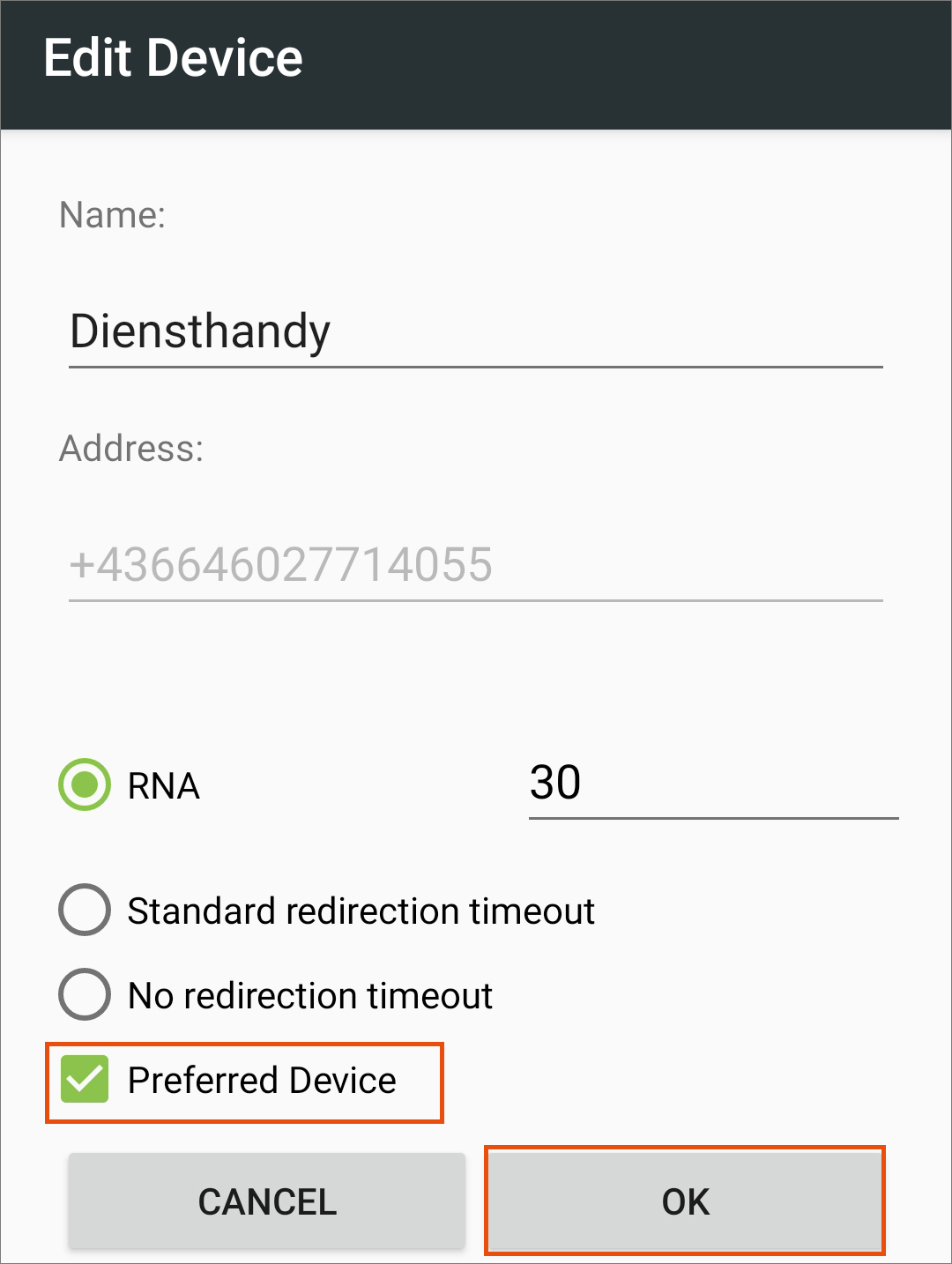
- Enter the following information:
- Name: freely selectable
- Address: Phone number in international format, for example:
Business mobile phone: +43664817xxxxx
Substitute with extension: +4314277xxxxx
Private mobile phone Magenta: +43676xxxxxxxx
Private mobile phone Germany: +491520xxxxxx
Phone number Vienna: +431xxxxxxx
Voicemail: +43142778008
- Confirm with OK.
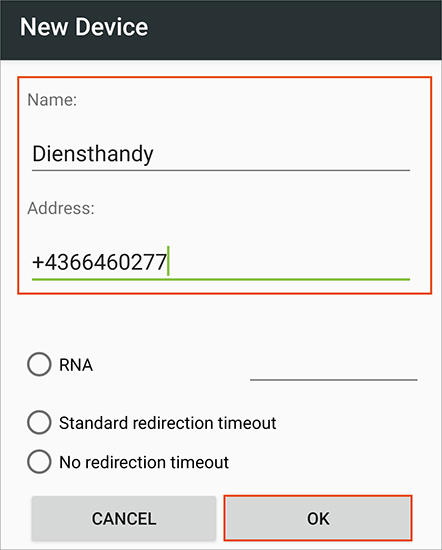
The device is now listed in the Select device section and can be selected as a preferred device.