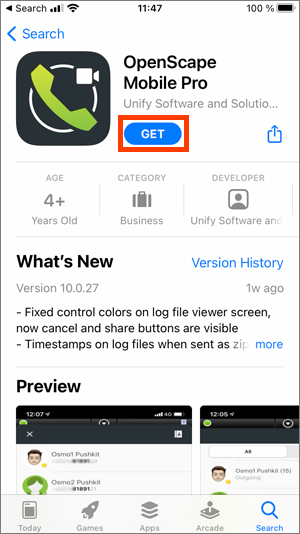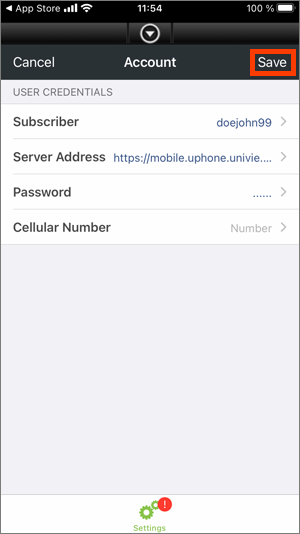OpenScape Mobile Pro – iOS devices
Requirements
- You have a personal u:phone profile.
- The device on which you want to install OpenScape Mobile Pro uses iOS version 11 or a later version.
Note
OpenScape Mobile Pro is not a SIP client. This means that the software treats all calls as mobile phone calls. Calls you make and calls you receive via OpenScape Mobile Pro are always processed via your mobile number. When you are abroad, this can result in high costs for incoming calls (passive roaming).
- You will be prompted to allow OpenScape Mobile Pro to send you notifications and to access your location. The ZID recommends allowing notifications and allowing location services while using the app.
- Read and accept the End User Licence Terms and the Emergency Calls Disclaimer by tapping Accept twice.
- Under Account enter the following information:
- Subscriber: your u:account UserID
- Server Address:
https://mobile.uphone.univie.ac.at:8443/axis/services/ - Password: your u:account password
- Tap Save.

Notes
- The call recipient will only see your 5-digit extension, no matter whether you have installed the app on your private device or on your official mobile phone.
- The app treats all calls as mobile phone calls. Calls you make and calls you receive via OpenScape Mobile Pro are always processed via your mobile number. When you are abroad, this can result in high costs for incoming calls (passive roaming).
Notes
- Callers who try to reach your extension will still only see your 5-digit extension and not the number of the device to which your call is forwarded.
- Only call back via the app (see instructions on Handling calls via OpenScape Mobile Pro). Otherwise, the call recipient will see the actual number of your device.
- If the preferred device is abroad, you may incur costs (such as roaming costs).
- You can chosse from the following devices provided by default:
- Auto-Pilot: do not choose this option
- Work Phone: forward all calls to your u:phone device
- OpenScape Mobile: do not choose this option
- +4314277EXT+1: forward all calls to the OpenScape Desktop Client
- If you want to set up your official or private mobile phone or your voicemail as a preferred device, you have to add it as a device first. For further information, see instructions on Adding a new device.
- Tap the desired device to select it.
- Enter the following information:
- Name: freely selectable
- Address: phone number in international format, for example:
Business phone: +43664817xxxxx
Substitute with extension: +4314277xxxxx
Private mobile phone Magenta: +43676xxxxxxxx
Private mobile phone Germany: +491520xxxxxx
Phone number Vienna: +431xxxxxxx
Voicemail: +43142778008 - Ring Time: Standard redirection timeout
- Tap Save to confirm.