Setting up Google Authenticator as second factor for VPN
This user guide will help you set up the Google Authenticator app as a second factor for multi-factor authentication for VPN.
You will then need to configure the VPN software before you can establish a VPN connection.
- Install Google Authenticator
- Open Google Authenticator
- Plus symbol – Scan a QR code
- Form Setting up second factor – Setting up TOTP authentication app – scanQR code
- Display one-time password
- Enter one-time password
1. Installing Google Authenticator
Download and install the Google Authenticator App from:
- Google Play Store (Android)
- App Store (iOS, iPadOS)
How do you download and install an app? To the basic user guide Installing smartphone or tablet app
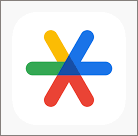
4. Scanning QR code
- In the browser of your other device (i.e. laptop) that you want to use VPN on, open the form Setting up second factor.
- Click Setting up TOTP authentication app.
- Scan the QR code displayed there with your mobile device.
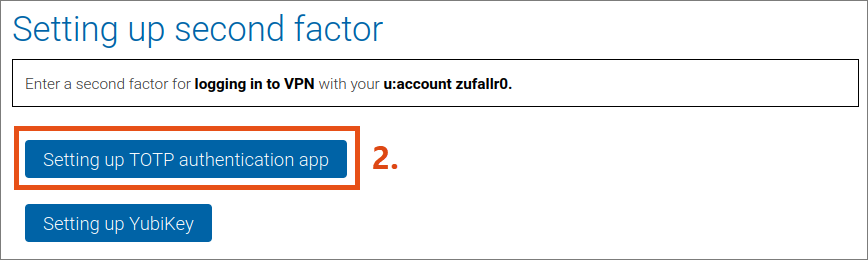
5. Displaying one-time password
- An account with the name ZID: UserID (example: ZID: doej99) has now been added to the authentication app.
- Below it, a one-time password is displayed, which is renewed every 30 seconds. The fill level of the circle on the right-hand side indicates how long the one-time password is still valid.
