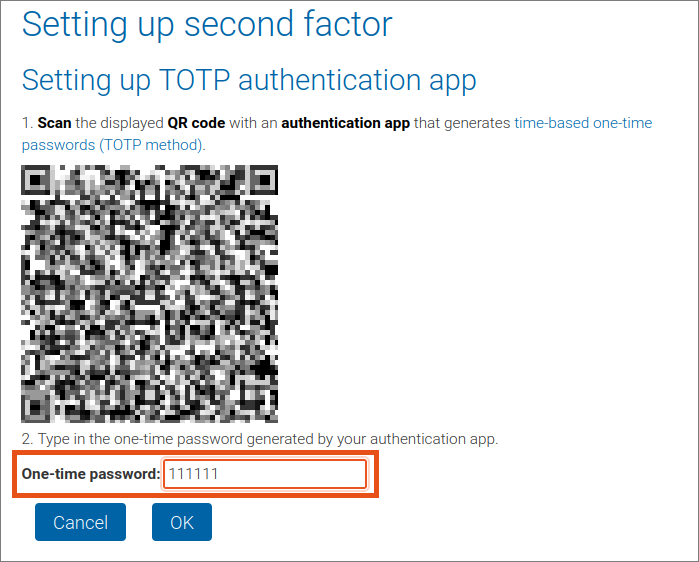Setting up Microsoft Authenticator as second factor for VPN
This user guide will help you set up the Microsoft Authenticator app as a second factor for multi-factor authentication for VPN.
You will then need to configure the VPN software before you can establish a VPN connection.
- Install Microsoft Authenticator
- Open Microsoft Authenticator
- Scan a QR code
- Form Setting up second factor – Setting up TOTP authentication app – scan QR code
- Display one-time password
- Enter one-time password
1. Installing Microsoft Authenticator
Download and install the Microsoft Authenticator App from:
- Google Play Store (Android)
- App Store (iOS, iPadOS)
How do you download and install an app? To the basic user guide Installing smartphone or tablet app

2. Opening Microsoft Authenticator
- Open the Microsoft Authenticator app.
- On an Android device, you will now be asked whether the app is allowed to send notifications. It is not necessary to allow notifications for VPN.
- A note on privacy will follow. Tap Accept. Please also note the app’s privacy policy.
- You will be asked whether the app may collect personal data. The ZID recommends leaving this option disabled. Tap Continue.
4. Scanning QR code
- In the browser of your other device (i.e. laptop) that you want to use VPN on, open the form Setting up second factor.
- Click Setting up TOTP authentication app.
- Scan the QR code displayed there with your mobile device.
- Confirm the note App lock enabled with OK.
- If you are asked for permission for push notifications, select Not now.
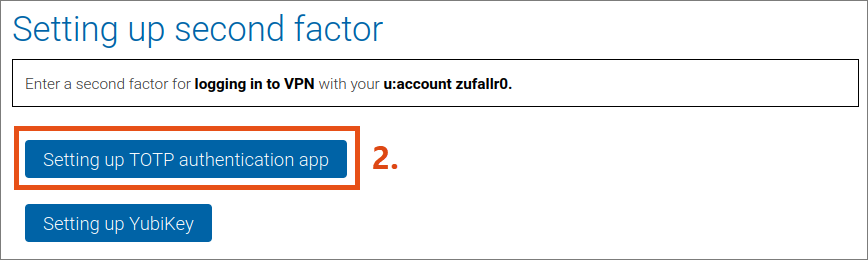
5. Displaying one-time password
- An account named ZID Universität Wien has now been added to the authentication app.
iOS, iPadOS: The one-time password is displayed below.
Android: Tap on this account to display the one-time password. - The one-time password is renewed every 30 seconds. The number in the circle next to the one-time password indicates how long the one-time password is still valid.