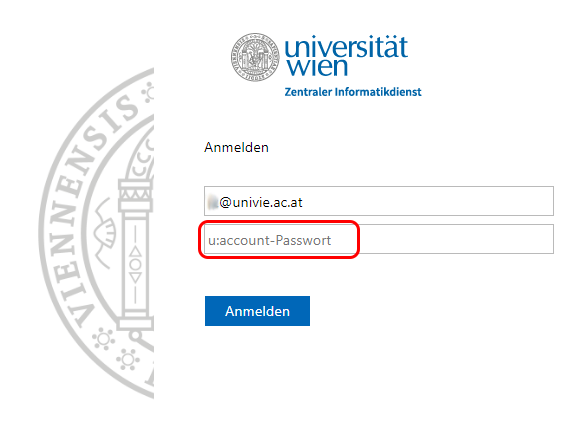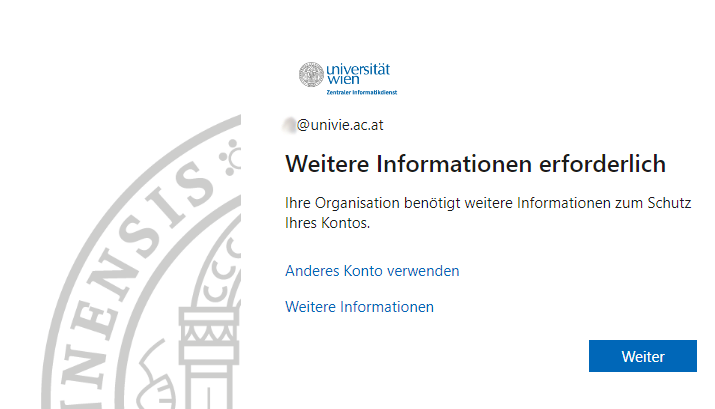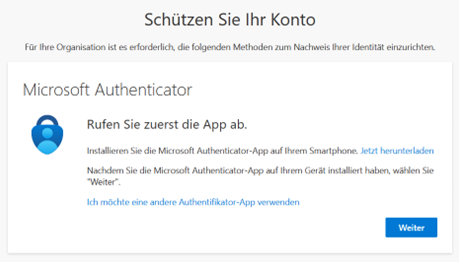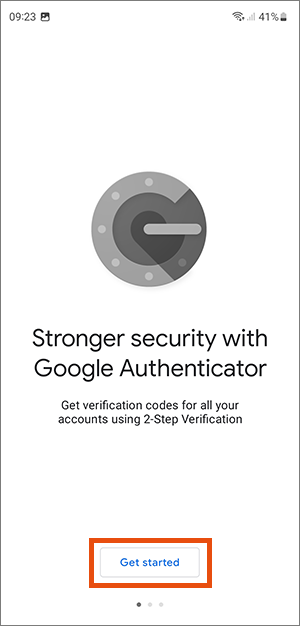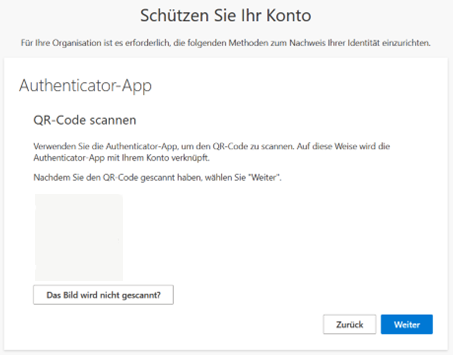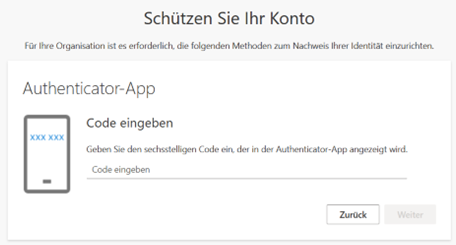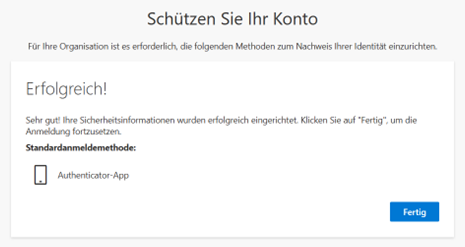Setting up authentification app as second factor
This user guide will help you set up an authentification app, for example Google Authenticator or FreeOTP, as a second factor for multi-factor authentication.
Note
If you are running Microsoft 365 for the first time, please also refer to the user guide Activating Microsoft 365 and selecting a second factor beforehand.
- Start any desktop app, for example Teams, or log in to Microsoft 365.
- Enter your user name in the form UserID@univie.ac.at (example: doejami1@univie.ac.at).
- Click Next.
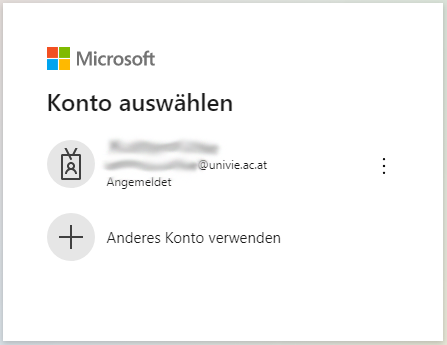
Note
After scanning the QR code, the following warning message may appear in the FreeOTP app:
Token is insecure! The token you want to add contains weak cryptographic parameters. We strongly advise against using this token! Please inform your token provider.
Microsoft Support was contacted and informed about the error message. You can ignore the message at your own risk by selecting Add anyway or use one of the other apps listed.
As additional second factor
If you have already set up a second factor for Microsoft 365, you can add an authentification app as additional method via your Microsoft account. To do this, use the user guide Setting up additional second factor.
Resetting second factor
If you can no longer log in because you have none of your set factors available for Microsoft 365, use the service desk form to reset it.