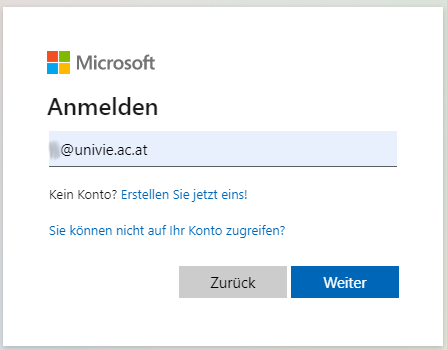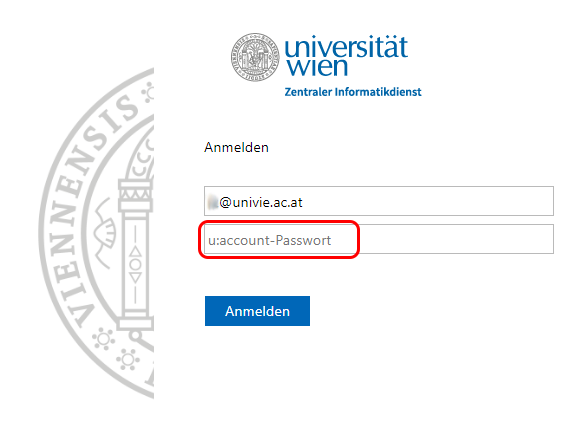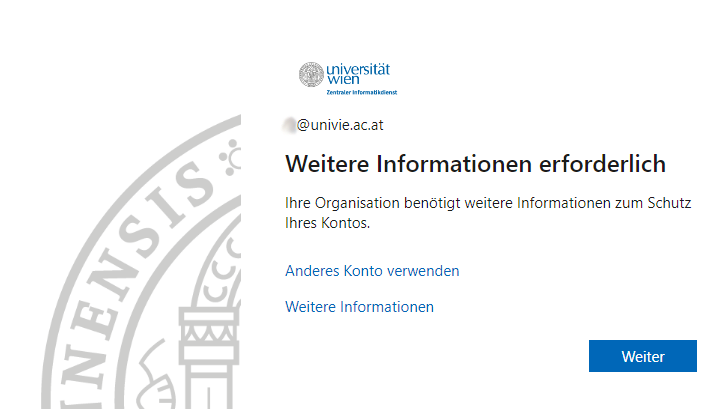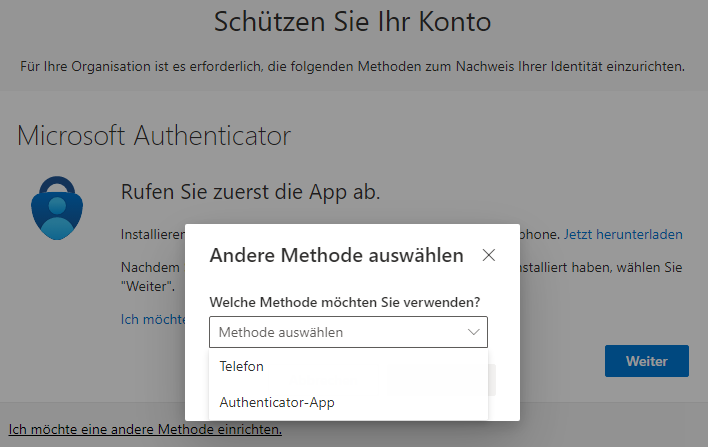Activating Microsoft 365 and selecting second factor
Requirements
- a Microsoft account
- a personal license
A Microsoft account and a personal licence are created when you aquire a Microsoft 365 subscription via the self-service portal (via Uni data network/VPN) (employees) or AcadCloud (students).
Activation
Microsoft 365 is activated automatically when you run Microsoft 365 for the first time. To do this, log in to Microsoft 365 with your Microsoft account of the University of Vienna or start any desktop app, for example Word, if it is already installed on your device.
Your Microsoft account of the University of Vienna is:
- User name: UserID@univie.ac.at (example:
doejami8@univie.ac.at) - Password: u:account password
An internet connection is required for activation.
Selecting a second factor
Multi-factor authentication (MFA) is mandatory for using Microsoft 365.
Setting up a second factor is required the first time you access Microsoft 365 from a desktop app or web app.
The following methods are available for the second factor:
- Microsoft Authenticator
- Authentication app
- Telephone number
- Security key (YubiKey), which you connect to your computer, smartphone or tablet via USB (or NFC).
YubiKeys can be ordered via the Hardware for employees service and then collected from the ZID (location NIG, Universitätsstraße 7).
- Start any desktop app, for example Word, or go to Microsoft 365.
- Log in with your Microsoft account of the University of Vienna.
- Enter your user name in the form UserID@univie.ac.at (for example,
doejami8@univie.ac.at). - Click on Next.

A window Protect your account appears. By default, Microsoft Authenticator is suggested as the second factor.
Depending on which method you want to use, click on
- Next to set up Microsoft Authenticator or
- I want to use another authenticator app to set up Google Authenticator or FreeOTP or
- I want to set up a different method. To do this, select the desired method from the following drop-down menu and click on Confirm.
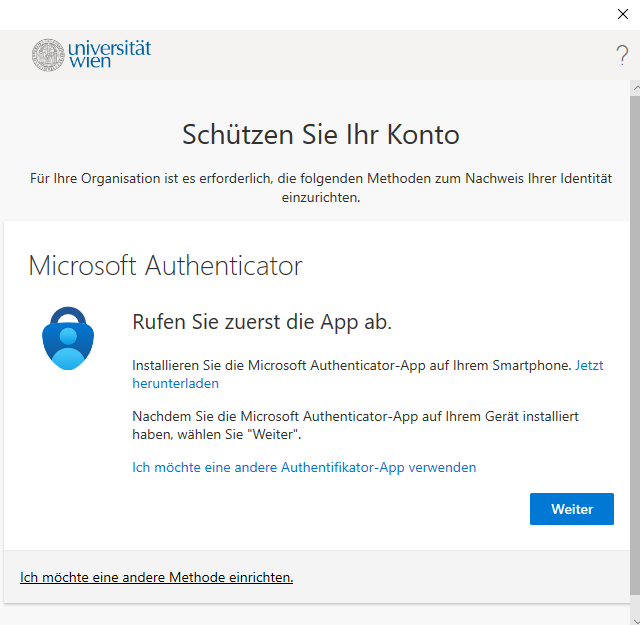
Note
If you want to set up a security key as a second factor, you must first set up another factor.
Note
It is recommended to set up at least 2 of the available methods as a second factor. The addition of further factors or changes can be made via the Microsoft 365 account.