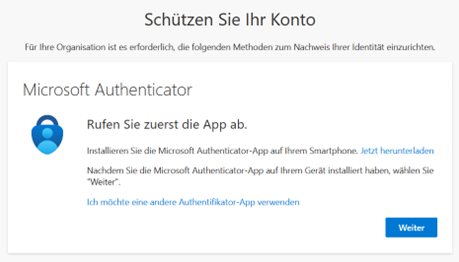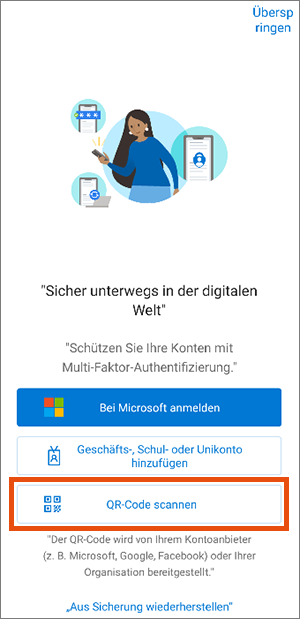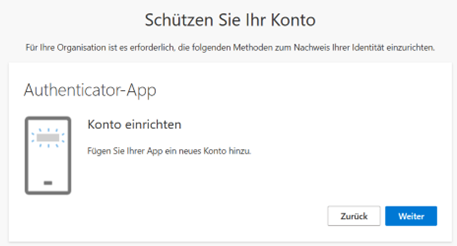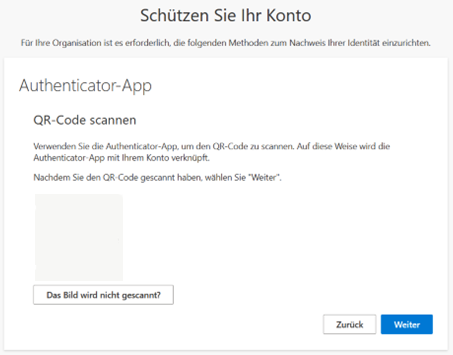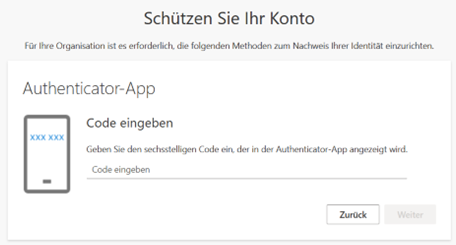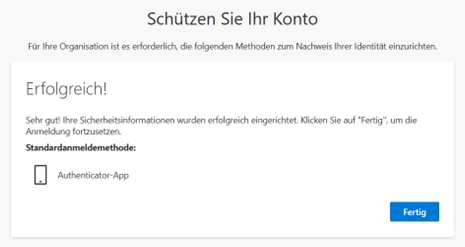Setting up Microsoft Authenticator as second factor
This user guide will help you set up the Microsoft Authenticator app as a second factor for multi-factor authentication.
Note
If you are running Microsoft 365 for the first time, please also refer to the user guide Activating Microsoft 365 and selecting a second factor beforehand.
- Start any desktop app, for example Word, or log in to Microsoft 365.
- Enter your user name in the form UserID@univie.ac.at (example:
doejami8@univie.ac.at). Click Next.

You will be redirected to a Microsoft website. Scan the corresponding QR code there with your mobile device, which will redirect you to Google Play (Android) or App Store (iOS).
Optionally, use the Microsoft user guide Download and install the Microsoft Authenticator app.
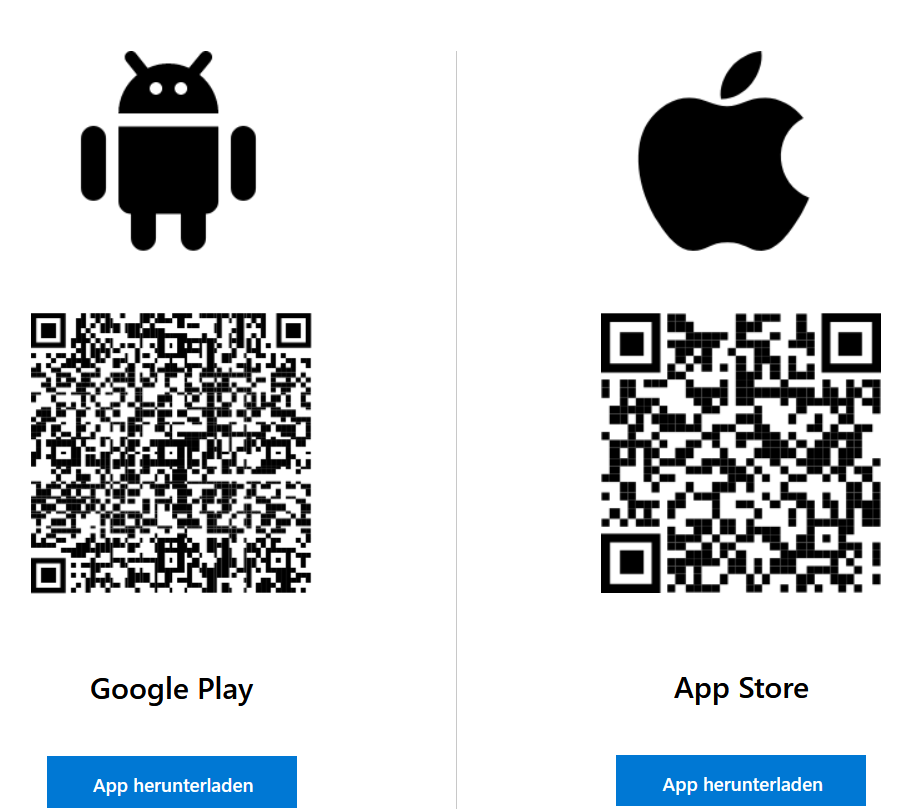
As additional second factor
If you have already set up a second factor for Microsoft 365, you can add Microsoft Authenticator as another method via your Microsoft account. To do this, use the user guide Setting up additional second factor.
Resetting second factor
If you can no longer log in because you have none of your set factors available for Microsoft 365, use the service desk form to reset it.