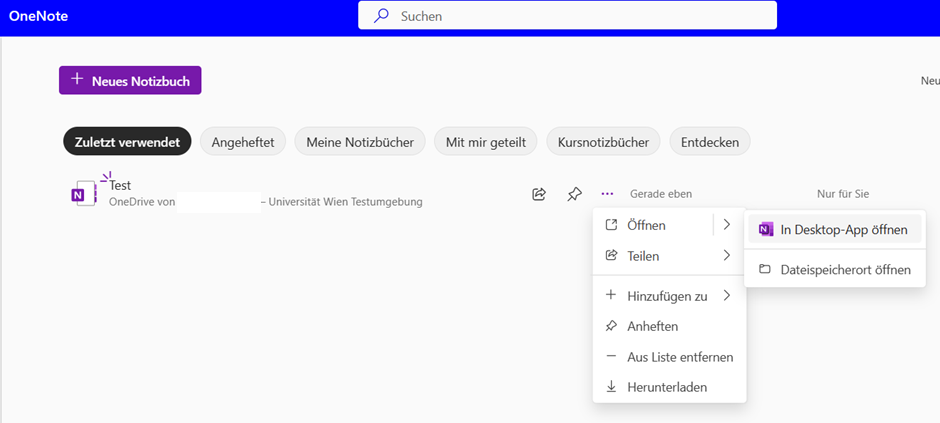Backing up contents of Teams
Chats
Chat content cannot be exported automatically from Teams. The following options are available for saving chat content:
- Making screenshots
Copy and paste function (text only)
- Select an area by clicking on it with the mouse, holding down the left mouse button and dragging it over the area. The area now appears with a coloured background.
- Press Ctrl + C to copy the marked content.
- Paste the content in the desired place, for example in a Word document, using Ctrl + V.
Conversations
Conversations are contents from Teams and channels and cannot be exported automatically from Teams. To save conversations, the following options are available:
- Making screenshots
Copy and paste function (text only)
- Select an area by clicking on it with the mouse, holding down the left mouse button and dragging it over the area. The area now appears with a coloured background.
- Press Ctrl + C to copy the marked content.
- Paste the content in the desired place, for example in a Word document, using Ctrl + V.
Files and folders
- Log in with your credentials at the Microsoft 365 portal.
- In the left navigation bar, click Apps and select OneDrive in the Apps section.
- The OneDrive web app opens.
- Via the left navigation bar– My files either individual files or complete folders can be saved with the Download function by activating the checkbox next to the desired entries. When downloading complete folders, the files are transmitted in ZIP format.
- More content from your channels is available via the left navigation bar at Quick Access (Schnellzugriff). Proceed in the same way as described above.
You can find detailed user guides on Downloading files and folders from OneDrive or SharePoint on the Microsoft website.
Calendar
For employees who use Exchange and have a Microsoft 365 account, the calendar is synchronised in Teams. The Exchange calendar that can be viewed in Teams can be exported via Outlook (export Ics or Pst) or Outlook Web App.
Information on this can be found on the Microsoft website via the websearch "export Exchange on Premise calendar".
- Open the OneNote file you want to export in the OneNote desktop app.
Alternatively you can
- switch from the OneNote web app to the OneNote desktop app by clicking the File tab when the file is open and then clicking Edit in desktop app under the Information menu item.
- switch from the Teams desktop app to the OneNote desktop app by clicking OneNote in the toolbar on the left, then clicking the File tab at the top, and then clicking Edit in desktop app under the Information menu item.
- directly after opening the OneNote web app by clicking on the three-dot menu next to the desired notebook and then opening the notebook in the desktop app via Open – Open in desktop app.

Note
There is no File tab in the OneNote desktop version for Windows 10. Instead, use OneNote 2016 from your Microsoft Office 2019 version or OneNote for Windows 11. You can download the latest OneNote version from the OneNote web pages.
Planner
You can export your Planner plan to an Excel file. You can find out how to do so in the Microsoft user guides Export a plan to Excel.
Stream
You may only download a video if you have uploaded the file yourself or if you are the owner of the file.
- Open the Stream web app at https://web.microsoftstream.com/.
- In My content – Videosselect the file you want to download.
- Click on the three-dot menu and select Download video.