Publishing a recording
Note
As soon as you make recordings available, students can watch them with a player. Downloads are not offered by default. However, students can generate downloads of the recordings easily with the right software. The ZID cannot prevent this technically.
Access to videos and livestreams of your series can be restricted to students from one or more Moodle courses if required.
Publishing recordings in Moodle
The most common way to publish recordings is in a Moodle course. You have these options:
- Publishing all recordings of a series automatically: see section Publishing series automatically
- Publishing an individual recording of a series via Video ID: see section Publishing a single video via Video ID
- Embedding a video from PHAIDRA: see section Publishing a video from PHAIDRA
2. Entering details
Enter:
- Title
- Description (optional): You can display the description in the course. You can use this field for legal notices to students, for example.
- Streaming Mode: u:stream-Serie (series)
- ID: Insert the series ID (series= ...) that you received in the e-mail confirming the successful processing of the recording or audio/video file. Enter the ID including series=.
- Display: Default
- Save the settings.

Enter:
- Title
- Description (optional): You can display the description in the course. You can use this field for legal notices to students, for example.
- Streaming Mode: u:stream-Einzelvideo (single video)
- ID: Insert the video ID (id= ...) that you received in the e-mail confirming the successful processing of the recording or audio/video file. Enter the ID including id=.
- Display: Default
- Save the settings.
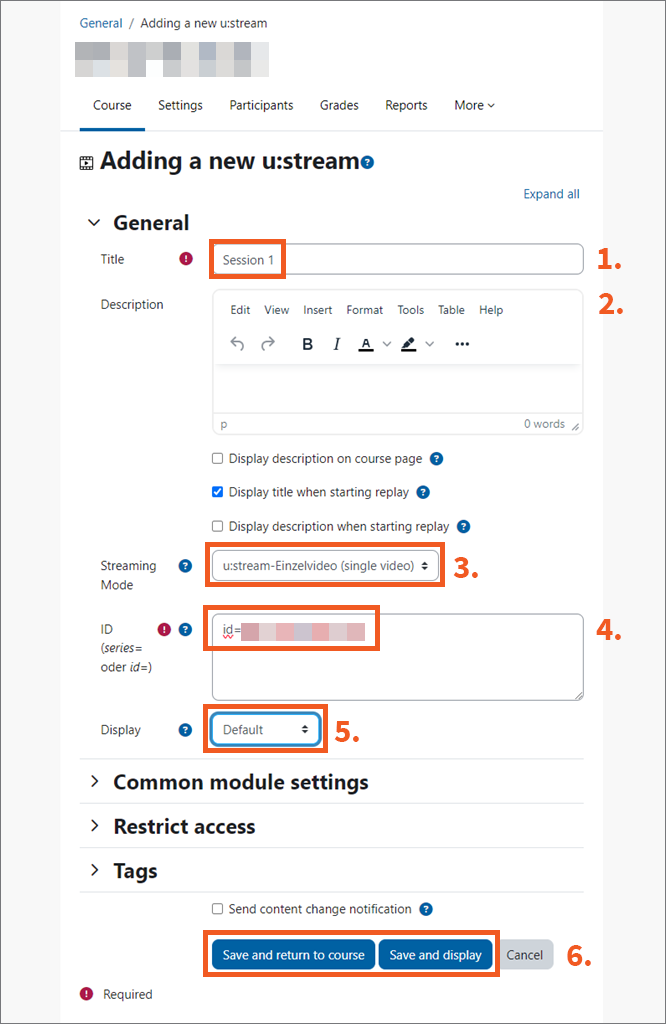
Publishing a video from PHAIDRA
You can also embed videos from the PHAIDRA repository in Moodle.
1. Copying identifier
- Open PHAIDRA and search for the desired video.
- In the metadata of the video, you will find the entry Media Package Identifier. Copy the corresponding entry.
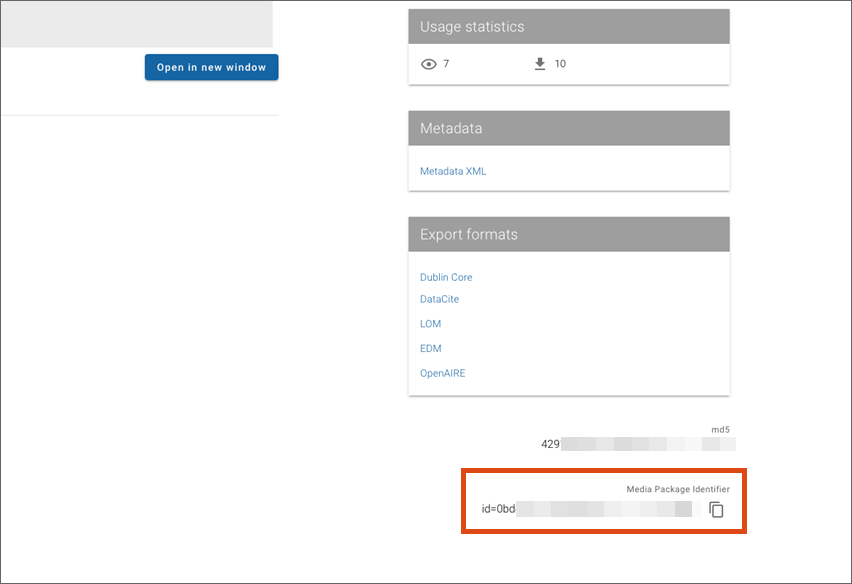
2. Adding activity u:stream
- Go to Moodle and open the course in which you want to publish the video.
- Click Edit mode.
- In the desired subject block, click the field Add an activity or resource.
- A window will open. Select the activity u:stream.
Publishing recordings on websites
You can publish individual recordings and uploaded audio/video files on any website. There are several ways to do this:
- Publish using a link
- Embed using embed code
- In u:wiki/Intranet: Publish using a macro
- On TYPO3 pages of the University of Vienna: Publish using a plug-in
Embedding using embed code
- Open the e-mail confirming successful processing of the recording or audio/video file.
- Copy the HTML code displayed there to embed a player with the recording.
- Paste the HTML code into the desired location on your website.
- If necessary, you can adjust the size of the player by changing the values for width and height. Make sure to maintain the ratio of width to height.
Publishing in u:wiki/Intranet
To embed a player with the video in u:wiki/Intranet, you can use a macro:
- Open the e-mail confirming successful processing of the recording or audio/video file.
- Copy the HTML code displayed there to embed a player with the recording.
- Edit the desired page in u:wiki/Intranet and select the menu item Other macros under Insert more content.

- Search for the HTML macro, select it and insert it into your page.
- Then insert the HTML code into the macro and save the changes. The player is now embedded on the page.
- If necessary, you can adjust the size of the player by changing the values for width and height. Make sure to maintain the ratio of width to height.

Publishing on TYPO3 pages
A separate plug-in is available for publication on TYPO3 pages of the University of Vienna. This plug-in allows you to embed a player with the recording into your TYPO3 page. A user guide can be found on the TYPO3 support pages.
