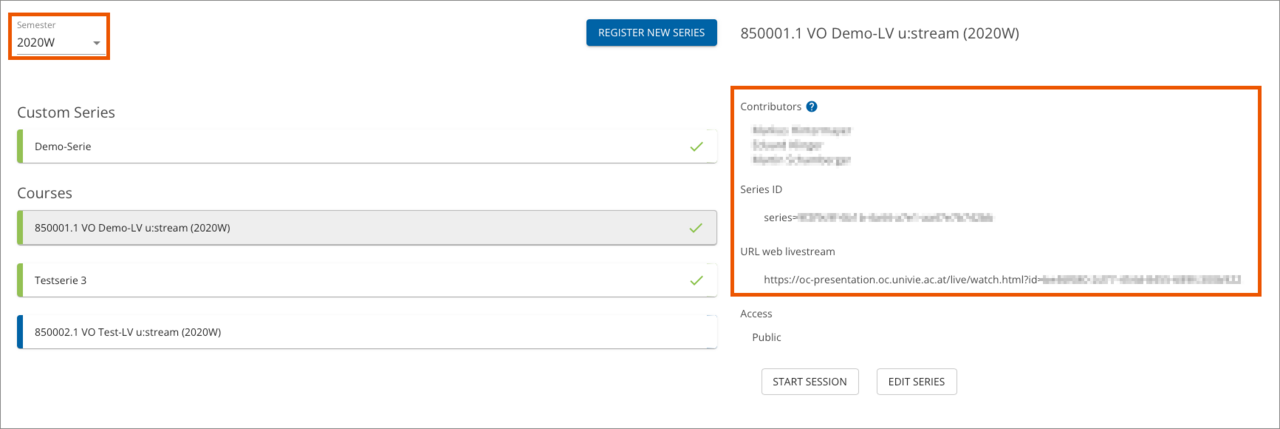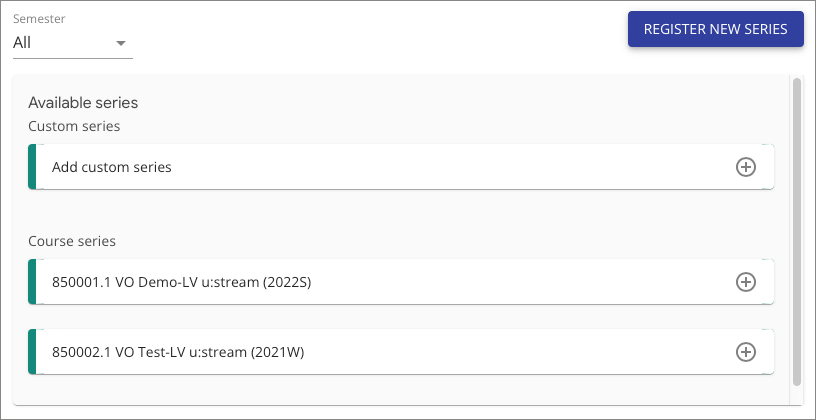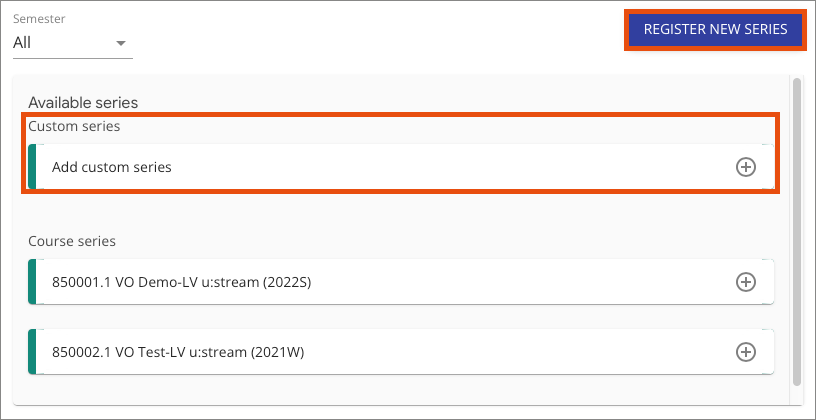Registration and administration
Login
- Open the u:stream web interface.
- Click My Series.
- You will be automatically redirected to the Weblogin of the University of Vienna. Log in with the UserID of your u:account (example: doejamie99) and the corresponding password.
1. Registering new series
- You can log in and manage your course(s) for u:stream in the left menu item My Series.
The overview of all already registered series can be found here, separated into series for courses and custom series. If nothing has been registered to u:stream yet, the list is empty.
The current semester is always preselected as the filter. - Click Register new series.

3. Setting language and subtitles
Title and Term are automatically taken from the course data. You can also make the following settings:
- Language of the course: Select the language in which the course is held.
- Automatic subtitles: The Web Accessibility Act stipulates that on-demand videos must be subtitled as completely as possible for accessibility purposes. Therefore, automatic subtitling is enabled by default.
- Translate subtitles (English): Select this option to translate the original language into English subtitles. Deselect it to stop the translation.
This feature is only available if subtitling is enabled and the original language is not English.
2. Entering details
Enter the details:
- Title of the series
- Contributors to the series
- Term to which the series is assigned: Specify a specific term or create a series without a term assignment.
- Language of the custom series: Select the language in which the series will be conducted.
- Automatic subtitles: The Web Accessibility Act stipulates that on-demand videos must be subtitled as completely as possible for accessibility purposes. Automatic subtitling is therefore enabled by default.
- Translate subtitles (English): Select this option to translate the original language into English subtitles. Deselect it to stop the translation.
This feature is only available if subtitling is enabled and the original language is not English.
1. Viewing authorised users
Under Permitted, you will see a list of all persons who are authorised to use u:stream in this series.
- For courses, other teachers and tutors who are registered for the course in i3v are also automatically authorised. These persons are marked with an info icon; you cannot withdraw their permissions.
- In the case of custom series, only you are authorised initially.
2. Adding and removing users
- Enter the name or u:account UserID of the person in the search box above the list
- Select the desired person.
- To withdraw permission of such an additionally permitted person, click the X icon next to their name.
You cannot yourself authorise employees who are registered in i3v as administrators for the course, or persons with a u:account for guests, to carry out livestreams or recordings. In this case, please contact u:stream support.

1. Selecting an option
- Select the Access tab to set the desired settings.
- Select one of the options:
- Public: Anyone who knows the link can access livestreams and recordings of the series.
- Moodle course: Livestreams and recordings of the series can only be accessed by those who are enrolled as participants in the Moodle course or have permissions in the u:stream series.

2. Linking series in Moodle
If you select the Moodle course option, you must define which Moodle course(s) should be enabled for access:
- Go to your Moodle course.
- Open u:stream video and link the u:stream series to the course, see user guide Linking u:stream series in Moodle.
- You can do this in several Moodle courses if you want students from different courses to have access to the streams of a series.
3. Viewing links
If you want to know which Moodle courses are linked to a particular series, you can view this directly in u:stream:
- Click Permissions in the detailed information.
- You will see an entry under Name that reads Lehr./Sachb./Tut. aus Moodle-Kurs mit der ID:, followed your Moodle course ID.

You can change the language and subtitle settings you specified when registering a u:stream series at a later date:
- Click Edit series in the detailed information for a series.
- Select the Subtitles tab.
You can configure the following settings:
- Language of the series: Select the language in which the series will be broadcast.
- Automatic subtitles: The Web Accessibility Act stipulates that on-demand videos must be subtitled as completely as possible for accessibility reasons. Automatic subtitling is therefore enabled by default.
- Translate subtitles (English): Select this option to translate the original language into English subtitles. Deselect it to stop the translation.
This feature is only available if subtitling is enabled and the original language is not English.
Click Save to apply your changes.
Link to online livestream and series ID
In the detailed information section for the series you will also find:
- series ID: This allows you to publish all recordings of a course series in a Moodle course in the u:stream activity, see user guide Publishing a recording.
- URL (link) to the online livestream: Copy this link and post it to your Moodle course (or anywhere else) to allow students to access the online livestream, see user guide Preparing a livestream.