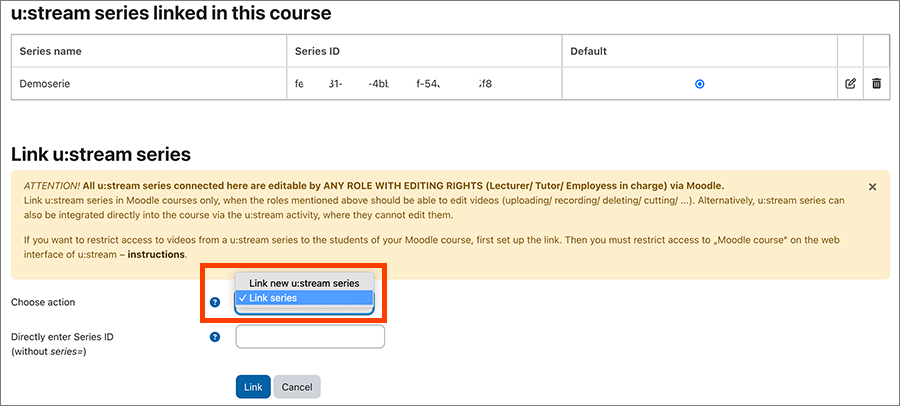Linking u:stream series in Moodle course
This user guide helps teachers use the u:stream videos menu item in Moodle to:
Link existing u:stream series to a Moodle course
Register a course for u:stream and create a new u:stream series
Edit and manage the series afterwards
Additional functions available via u:stream videos: Upload and edit u:stream videos in Moodle, Record videos in your browser with u:stream Studio
Note
The following applies to series that you link in Moodle via u:stream videos:
- They can be edited in Moodle by all teachers, tutors and administrators of the respective Moodle course (uploading videos to the series, deleting, recording, cutting, embedding, etc.).
- These people also receive permissions on the u:stream web interface.
Therefore, only link u:stream series in which editing should or may be carried out by this group of people. If this is not desired, link your u:stream series via the u:stream activity in Moodle.
Click the button Go to link u:stream series. In the next window you have to following options:
- Link already existing u:stream series
- Link new u:stream series to either
Linking existing u:stream series
A u:stream series already exists, for example because you have already registered your course for u:stream via the u:stream web interface or because you want to make a series from a previous semester available.
- Select the option Link series under Choose action.
- Continue to the Select u:stream series drop-down menu:
- If the course to which the Moodle course belongs is already registered with u:stream (see user guides for registration and administration), select it from the drop-down menu. Then click the Link button.
- You can also link any other existing series (such as custom series or series for courses from previous semesters) to the Moodle course. To do this, select Directly enter series ID in the menu. Then enter the series ID without the addition series= in the field provided. You have received the series ID by e-mail after registering the series. You can also view it directly on the u:stream web interface.
Then click the Link button.

Registering and linking course to u:stream
The course is not yet registered to u:stream. You can automatically register the course to u:stream and link the Moodle course to the new u:stream series:
- Select the option Link new u:stream series in Select action.
- Select the course to which the Moodle course belongs under Select u:stream series.
- Click the Link button to create the series in u:stream and link it to the Moodle course. This will automatically register the course with u:stream.

Note
Persons who are registered in the university administration system i3v as course administrators do not automatically receive the rights to stream in the lecture hall, even if they are registered in Moodle as lecturers/subject administrators/tutors. If such a co-authorisation is necessary, please contact the u:stream support.
Setting up and linking new custom series
You can create a new custom series in u:stream and link the associated series to the Moodle course:
- Select the option Link new u:stream series in Select action.
- Enter the desired title for your series.
- Click the Link button.
A series created in this way will be displayed on the u:stream web interface under the custom series without semester assignment.

Note
If you have linked a series to a Moodle course via u:stream videos, you can manage the access rights to the livestreams and recordings of this series.
Editing series or deleting link
- Click More and then u:stream videos in the upper navigation bar of the course.
- An overview page will open.
- Click Manage u:stream series in the upper right corner of the overview page.
- Now all series linked to the Moodle course are displayed in a table. You can:
- If you have linked more than one u:stream series to the course, you can specify in the Default column (for u:stream studio) which series your videos you record via u:stream Studio will be assigned to by default after processing.
- Click the pencil icon to edit the metadata (such as the title) of the series.
- Click the recycle bin icon to delete the link between the series and the Moodle course. This only deletes the link, not the series itself.

Further options after linking
- Click More and then u:stream videos in the upper navigation bar of your course.
- An overview page will open.
- There you will find two sections:
- Upload or Record Videos: Here you can upload already existing videos to u:stream via Add video or record a new video with u:stream-Studio via Record video.
- Videos available in this course: u:stream series and the associated videos are listed here that are linked to the Moodle course. From here you can also edit the listed videos.