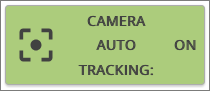Starting a stream in the lecture hall
Requirements
- You are in a lecture hall equipped with u:stream equipment.
- You have registered a course or custom series for u:stream to which you would like to add the stream.
- If you are streaming live to the web or to another lecture hall, you must prepare the livestream.
Note
You will find a link to a quick user guide in the lecture halls with the most important steps to start streaming.
- Click My Series.
- You will be automatically redirected to the Weblogin of the University of Vienna. Log in with the UserID of your u:account (example: doejamie99) and the corresponding password.
2. Selecting a series
In the next step you will find all series registered with u:stream for which you are authorised. They are divided into custom series and courses. Your series may already have been registered with u:stream by other authorised persons.
- Please make sure that the correct semester is selected in the Semester section. Custom series may also have been created without a semester.
- Select the appropriate series from the list.
- Click Start session.

2. Choosing a streaming layout
Sources for u:stream are:
- image from the camera in the lecture hall and/or the image you send to the projector in the lecture hall
- sound from the lecture hall system (microphones, feed players)
You can choose between 6 different layouts (from left to right):
- Full screen projector
- Full screen camera
- Camera and projector
- Picture in Picture (projector large and camera superimposed small)
- Picture by Picture (projector large and camera next to it small)
- Audio only
Clicking the respective button changes the layout. The preview shows the selection accordingly.
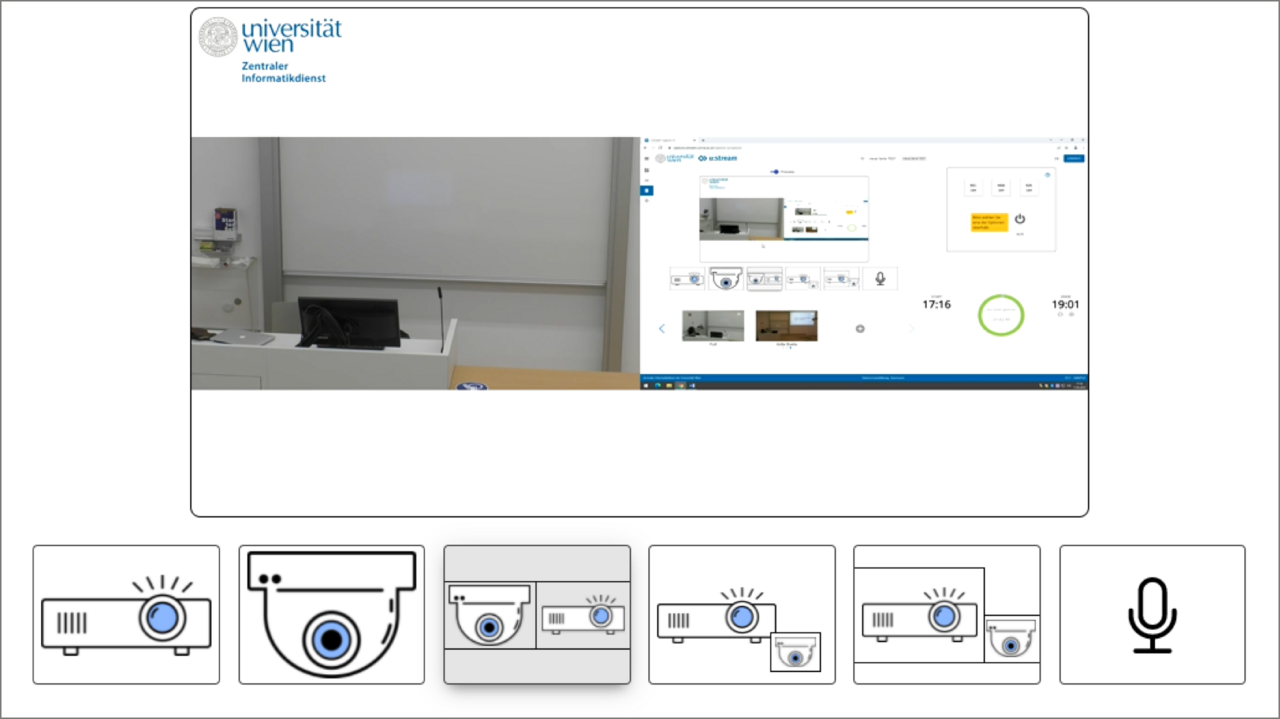
3. Adjusting camera image
When using the camera, you can adjust the image section using the following options:
- Predefined camera profiles
- Your own camera profile
- Auto-tracking (camera follows the speaker; available in most lecture halls)
It is also possible to switch between the individual profiles and auto-tracking during a running stream.
Predefined camera profiles
You can choose between different predefined camera profiles. They are tailored to the respective lecture hall and differ in terms of shot sizes and camera positions.
Custom camera profile
To select a frame that better suits your needs, you can set up your own camera profile for the lecture hall.
To do this, click the plus symbol + to the right of the predefined camera profiles.

- Use the Tilt, Zoom and Pan controls to change the view greatly. The extent to which you can pan and tilt varies from room to room.
- Use the arrow keys and plus-minus keys to fine-tune the image.
- Enter a name for the camera profile.
- Click Save.
Now you can select your profile from the presets at any time.
Using auto-tracking
As an alternative to the predefined camera profiles, you can use the camera’s auto-tracking function. This allows the camera to automatically keep the speaker in the frame as they move around the lecture hall.
You can find out which rooms are equipped with this function in this overview.
2. Movement area
Once the camera has identified you, it follows you. Please note:
- Even if other people walk through the image, the camera will still remain focused on you.
- In most rooms, the camera will follow you throughout the entire speaker area (the area around the lecturer’s desk and board), but not through the rows of seats in the room.
- If the camera loses track of you, return to the desk area. The camera will wait there until it can identify a person to track again.
4. Streaming controls: variants, status
Here you select which streaming variants are to be carried out (recording and/or live stream) and control them:
- Switchingthe individual streaming variants on and off.
- Common Start, Pause and Stop button
Streaming variants
The 3 buttons stand for the 3 streaming variants offered. With these buttons, you can switch individual streaming variants on and off, also during an ongoing streaming session:
- REC: Recording
- WEB: Web live stream, e.g. via a Moodle course
- R2R: Room2Room live stream, when using more than one lecture hall
Streaming status
Illustration on the left: State of the control system when streaming a course for the first time. No streaming variant has been activated yet, so the start button is not yet displayed.
Illustration on the right: The coloured background of the buttons shows which status is currently selected for the respective streaming variant:
- Yellow – STANDBY: active, but paused
- Red – ON: active and streaming
- White – OFF: inactive


5. Setting timer (Auto-Stop)
The timer saves you from unintentionally streaming for a long time. It ends the stream automatically.
The preset time when the stream will end is 105 minutes after the start of access to the controller. Make sure that the specified time is sufficient for your lecture and adjust it if necessary:
- By clicking the plus-minus symbols, you can shorten or lengthen the Auto-Stop time by 15 minutes at a time (even several times).
- It is possible to adjust the auto-stop time during an ongoing streaming.
- The timer inside the circle shows how much time you have left until the session is automatically ended.
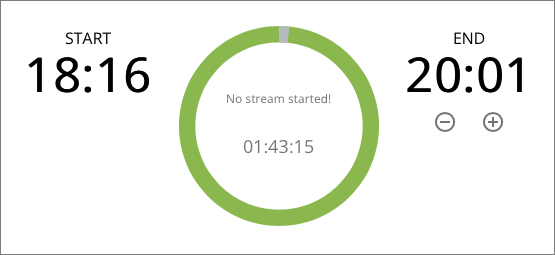
Starting and pausing streaming
- Select one or more streaming variants.
- As soon as a streaming variant has been switched to Standby, it is highlighted in yellow and the Start button is displayed.
- Click the Start button to start streaming. All streaming variants that were in Standby status (yellow background) change to On status (red background): It is being recorded or live streamed.
- If a recording or live stream is running, the Pause button is available. This pauses all streaming variants that are in the On status.
- Do not forget to reactivate the paused streams at the end of the pause by clicking the Start button again.


Image
- Use the cursor of the PC or laptop to make students aware of elements in your presentation. The cursor will be recorded, whereas laser pointers or the like are only visible for students in the lecture hall.
- If you use the camera, do not move outside the selected frame or use auto-tracking and do not turn off the lights in the blackboard area.
Stopping streaming and closing the browser
- Click Stop.
- To prevent unintentional termination, a confirmation dialogue is interposed. You can choose:
- Cancel:The streaming session continues unchanged.
- Stop Session: The session and all associated streams are terminated. However, you remain logged in to u:stream and are redirected to My Series.
- Stop session and log out: The session and all associated streams are ended and you are logged out of the current u:stream session.
- Be sure to close the browser at the end of your course. This is the only way to ensure that you are permanently logged out of the system.
Web livestream
- As soon as a course has been registered for the u:stream service, you receive a link to a livestreaming page in the registration confirmation via e-mail. After each start of a web livestream, your lecture can be viewed in real time on this page.
- As a teaching staff, you must share the link to the livestreaming page with your viewers or listeners in advance so that they can follow it live on the web. It is not published automatically.
- One way to do this is to embed it in a Moodle course. Since the link remains the same throughout the semester, you can embed it before the start into the course.
3. Entering details
- Assign a descriptive Name.
- Under External URL, paste the link copied from the e-mail.
- If needed, you can add a description, you can have the description shown in course. You can use this field for legal notices to students, for example.
- Finally, save.
- As soon as you start a web livestream in the lecture hall, the course can be followed on the livestreaming page.
Room2Room livestream
Requirement
You need a person to supervise the stream in the target lecture hall. This person must also be authorised to u:stream in the course in order to receive the link to the Room2Room livestream by e-mail.
Making the livestream available
- As soon as you start the streaming session, all teachers and any other persons permitted to u:stream in the course receive an e-mail with the link to the started Room2Room livestream.
- Copy the link that appears in the e-mail to the right of Player R2R.
- Open the link in the target lecture hall on the lecture hall PC in a browser.

The Room2Room livestream …
- is regenerated each time a streaming session is started. Therefore, please ensure that you always use the latest link.
- is only played when a Room2Room livestream has been started in the lecture hall. If necessary, reload the page to play a Room2Room livestream that started later.
- has a time delay of approximately 10 seconds compared to the lecture in the source lecture hall.
Note
Occasionally, a Room2Room livestream may be interrupted during the ongoing broadcast. This can unfortunately not be prevented technically, therefore the ZID cannot guarantee that this will not happen.
Should the livestream break off (sound only, picture only, picture and sound), reload the page. After this, in most cases, the Room2Room livestream should continue. The ZID recommends that a support personremains on site in the target lecture hall during the transmission in order to be able to intervene should the transmission break off.