Setting up authentication app as second factor for VPN
This user guide will help you configure a TOTP authentication app as a second factor for multi-factor authentication for VPN.
You will then need to configure the VPN software before you can establish a VPN connection.
Video (in German)
Duration: 3:04 minutes
At present, it is not necessary for the device on which you want to set up multi-factor authentication for VPN to be connected to the Uni data network. The relevant section in the video is currently not valid.
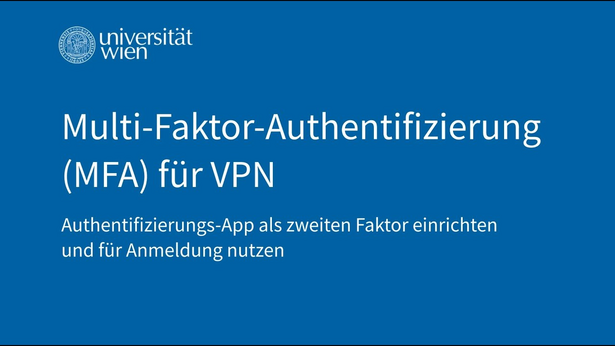
The video has been loaded and can be found below on the page.
Brief user guide
- Open the form Setting up second factor and log in with your u:account credentials.
- Select the option Setting up TOTP authentication app.
- Open the authentication app on your smartphone. Make sure that the time on your device is set correctly. Follow the notes and instructions in the app.
- Select the plus symbol or the QR code symbol. Allow the app to access the camera.
- Hold the camera over the QR code displayed in the form to scan it.
- The account will be added to the app. When you tap on the account, you will see the 6-digit one-time password. This changes every 30 seconds.
- To confirm that you have configured the app correctly, enter the current one-time password in the form.