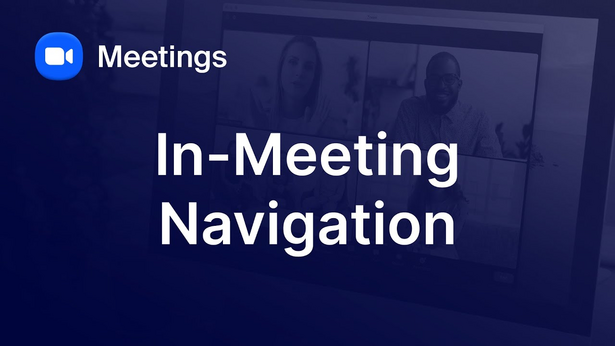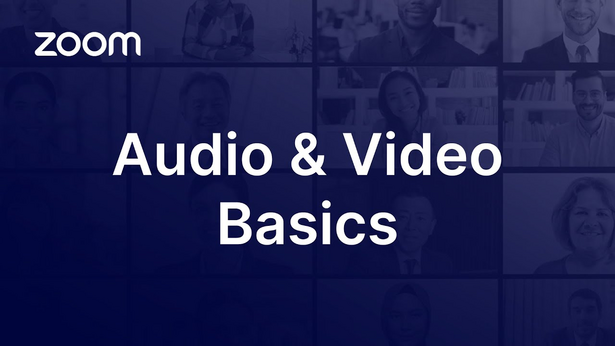Using Zoom
Note
The Zoom video tutorials are in English, but are fully equipped with subtitles in other languages.
- Activate the subtitles for a YouTube video by clicking on the subtitle icon at the bottom right.
- For subtitles in other languages, open the settings ⚙ and click on Subtitles/CC.
The videos are divided into chapters, which are labelled according to their content. Move the red dot in the progress bar with your mouse cursor(PC, laptop) or your finger (smartphone, tablet) to find the desired content.
Using the Zoom web portal
In the Zoom web portal, you can edit your personal profile as well as your meetings, recordings and settings.
- To do this, open the Zoom web portal.
- Click on the desired entry in the menu on the left (e.g. Profile, Meetings, Recordings & Transcripts, Settings).
Joining a meeting
- In Moodle: Go to the Zoom meeting activity and click on the Join Meeting button. The meeting must already have started or have a waiting room.
- With invitation link: Open the invitation link in your browser. Depending on your security settings, you can either participate directly in the browser or you must join via the Zoom Workplace app.
- With meeting ID: If you only have a meeting ID, you can join the meeting via this Zoom website.
Before joining a meeting, you have the option to test your audio and video.
Navigating during a meeting
Navigation during a meeting takes place mostly via the control bar at the bottom of the Zoom window. Depending on whether you are a host or a participant, you can, for example
- View meeting information, such as the invite link
- Configure audio, video, and security settings
- Share your screen
- Use non-verbal reactions and the chat to provide feedback
- Start polls
- Enable captions
- Create recordings
Sending reactions and giving non-verbal feedback (chat)
You can send non-verbal feedback to other hosts or participants:
- Click on Chat (speech bubble icon) in the control bar at the bottom to send a message.
- Click on React (heart icon) in the control bar at the bottom
- to send a reaction. Reactions are visible to all meeting participants for 10 seconds and then disappear automatically.
- to raise your hand. Your hand will remain visible until you lower it.
Sharing your screen, video and audio
Depending on the hosts's settings, participants can decide for themselves during a meeting whether and when to share their screen, whiteboard, camera or microphone.
Sharing is done via the control bar.
- Click on Share (green screen with arrow) to share content. Click on the red Stop share button to stop sharing.
- Click on Audio (microphone icon) or Video (camera icon) to turn your microphone or camera on and off.
Focusing on participants
You can focus on people so that they always remain in the speaker view. To do this, move your mouse cursor over a person's video and click on the 3 horizontal dots ⋯.
- As a participant: Click on Pin. The setting only affects your personal view.
- As a host or co-host: Click Spotlight for Everyone to focus on one or more people. The setting applies to all participants.
Setting virtual backgrounds and video filters
In the meeting, click the arrow next to the camera icon or open the meeting settings in the Zoom web portal.
- Select a virtual background to protect your privacy.
- Improve the video transmission by adjusting the video for low light.
- Transmit your video with a preset quality.
Desktop
Use the user guide Registering and logging in to Zoom to log in to the Zoom Workplace app. You can then use Zoom locally on your laptop or PC.
Smartphone
Use the user guide Registering and logging in to Zoom to log in to the Zoom Workplace app. You can then use Zoom locally on your smartphone.