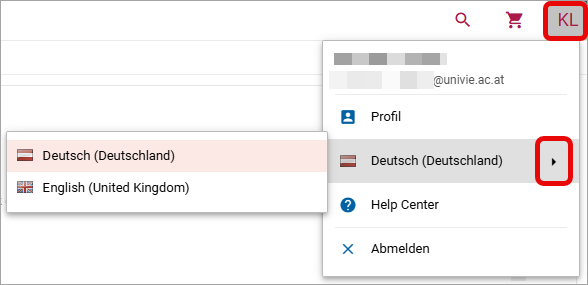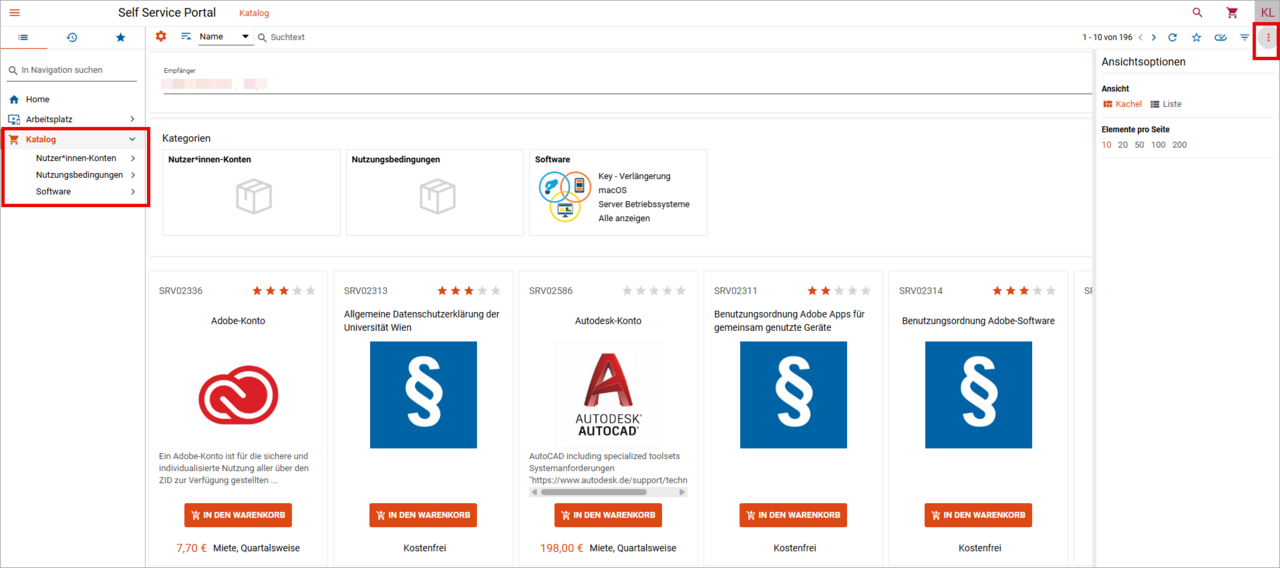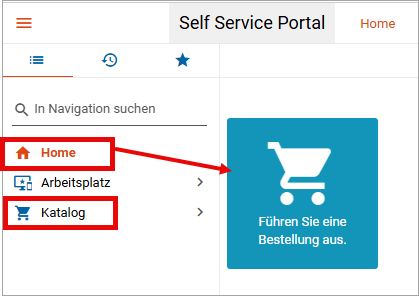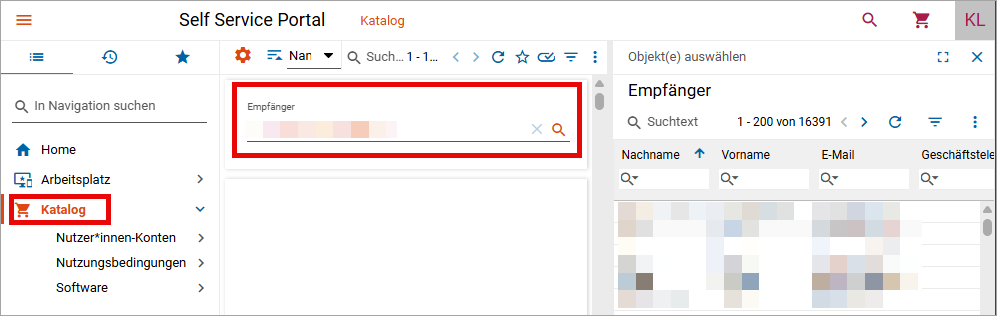SAM – Software Asset Management
SAM, short for Software Asset Management, is an application for managing software licences, user accounts, and devices (assets). The University of Vienna uses SAM to obtain an overview of the licensed and paid software used and to ensure that the licence fees incurred are billed correctly.
The ZID provides software products on the basis of licence agreements. Users can order these via the self-service portal (via Uni data network/VPN) and use them in accordance with the technical requirements and terms of use and licence specified by the respective manufacturer.
Ordering and managing software – self-service portal
Downloading software – Academic Software Portal
Centrally managed PCs and locally managed devices
The ZID distinguishes between centrally managed PCs (managed clients) and locally managed devices (unmanaged clients).
- Centrally managed PCs are supplied by the Empirum software distribution system (managed instance). These are prepared accordingly by an IT representative and can be loaded automatically with an operating system and additional software.
- Locally managed devices are maintained by the user themselves and/or IT representatives. Any software ordered must be installed manually on the device and uninstalled when it is returned.
When ordering via the self-service portal(via Uni data network/VPN), it is important to distinguish whether software is to be ordered for centrally managed PCs (managed clients) or locally managed devices (unmanaged clients).
- For centrally managed PCs, only services beginning with m: (managed software) may be ordered.
- For locally managed devices, only services beginning with u: (unmanaged software) may be ordered.
Software beginning with m: * (managed *) is a special case. This is not intended for automatic distribution and must be installed manually, even though it is intended for centrally managed PCs.
- m: for managed clients = automated installation
- m: *: for managed clients = manual installation
- u: for unmanaged clients = manual installation
Note
Software for virtual servers is usually subject to special licensing conditions. Of the ZID therefore urges you to contact the Licensing & Training team before placing your order to ensure correct licensing.
What type of device am I using?
You use a centrally managed PC if you
- log in to the U domain with your u:account.
- occasionally see the Empirum software distribution agent in the login screen.
- see the entry EmpirumServer under Windows Search – type
msinfo– System Information – Software Environment – Environment Variables.
You use a locally managed device if
- none of the above points apply.
- you use an Apple device.
Note
Information about the hardware you use can be found via the self-service portal (via Uni data network/VPN) under Workplace – My Hardware.
Inventory of devices
In order to obtain software for a device via the ZID, it must be set up in the system. If you have not assigned a device in SAM (information via self-service portal – workplace – My Hardware), it must first be inventoried:
- Centrally managed PCs are set up by IT representatives or of the ZID via the Empirum console and imported into SAM during the next Empirum connector run. Supported operating systems are Windows 11 and Linux Ubuntu.
- Locally managed devices are recorded by users or IT representatives, depending on the operating system, using an automated recording tool or manually, and imported into SAM during the next Empirum connector run.
- Proceed as follows:
- Log in to the device to be inventoried with an administrative user.
- Download the appropriate inventory software as free software via the Academic Software Portal:
- Windows: TIT (TAP Inventory Trigger) capture tool
- macOS: SAM registration tool
- Linux: Manual capture by IT representative
- Please note that the inventory is not continuously updated. The inventory tools for Windows and macOS are executed once only.
Self-service portal
The self-service portal (via Uni data network/VPN) for software orders and management enables employees and IT representatives to order, manage, and return software licences. Organisational units receive a quarterly overview of the rental costs incurred via the portal.
The self-service portal contains information about a person and their devices (assets). Every employee of the University of Vienna with a valid employment contract (including pkey ‐ personnel number) can obtain software.
Overview of the main features
- Home: The most important functions, activities and announcements at a glance
- Workplace: Your orders, user accounts and Terms of Use, as well as information about your hardware
- Catalogue: List of available software products
Only for cost centre managers, IT representatives or ReportViewer
- Decide: Approve orders
- Management area: Access to reports
Users can use advanced functions:
- ReportViewer: This function gives users who are not IT representatives or cost centre managers access to various reports, such as quarterly invoices or bookings. If required, request this function from your IT representative.
- KST function: Every employee with a cost centre function has the task of approving or rejecting orders. Notification of pending decisions is sent via e-mail.
- IT representative: In addition to the self-service portal, IT representatives have two further applications (service catalogue and assets) available for managing assets and persons in SAM.
Accessing the self-service portal
- Access the self-service portal (via Uni data network/VPN).
- Enter:
First line: Your u:account UserID in the form u\UserID(example: u\doejami99)
Second line: Your u:account password - Click on Log in.
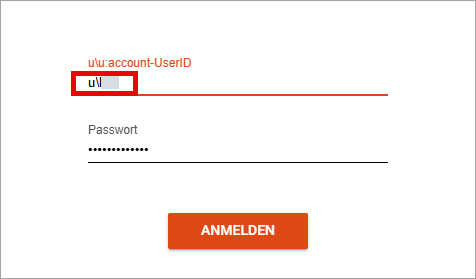
Note
After 5 failed login attempts, access will be blocked for 60 minutes. If you are still unable to log in, please use the servicedesk form SAM – Software order or billing.
Home page
After logging in, you will find yourself on the home page.
You can navigate through the self-service portal using the left-hand navigation bar. The details for the selected item will be displayed in the central work area.
The blue shopping trolley button Place an order takes you directly to the catalogue of available products.
In the Announcements area, you will find the latest information on topics such as
- new products
- training courses
- planned maintenance works
In the My Activities area, you will find information about pending approvals, acceptances and current orders.
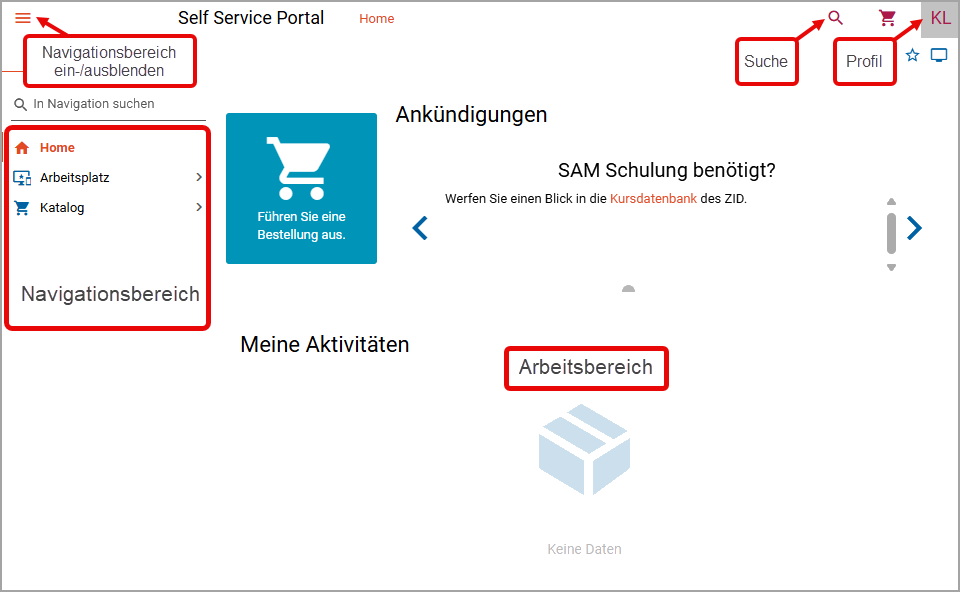
Search
The general search function at the top right allows you to search all or individual areas of the self-service portal.
- Click on the magnifying glass icon at the top right.
- Enter the desired search text in the search field.
- If you only want to search specific areas, select them. The following areas can be searched:
- Catalog
- My orders
- My hardware
- My services
- Click on the magnifying glass icon again.

Decide – Service Approvals
Under the menu item Decide – Service Approvals, you will find all orders in which you are involved as an approve. With the introduction of mandatory declarations of consent at the University of Vienna, this area is no longer reserved exclusively for IT representatives and KST managers, but is available to every user who uses services. If your approval is needed for an order, you will be notified via e-mail.
See also Approval of orders.
Management area – Reports
This menu item is only available to ReportViewers. These may be persons in management positions and/or IT representatives, as well as users whose work requires them to view various reports. The following reports are available:
- UniVie – Assets
- UniVie – Bookings
- UniVie – Cost centre accounting
- UniVie – Peripherals
- UniVie – Quarterly invoices
My orders
Under Workplace – My Orders, you will find an overview of all orders you have placed in SAM.
Types of orders
- Installation: Installation bookings
- Uninstallation: Uninstallation bookings
- Repair: Repair bookings
Note: Repairs are only permitted for managed software services. - Correction: Correction bookings
This type of order is generated when a service is transferred to another person and/or cost centre.
Click on an order to see details, including the order progress. Here, you can cancel orders that have not yet been approved or notify the approver of a pending approval.
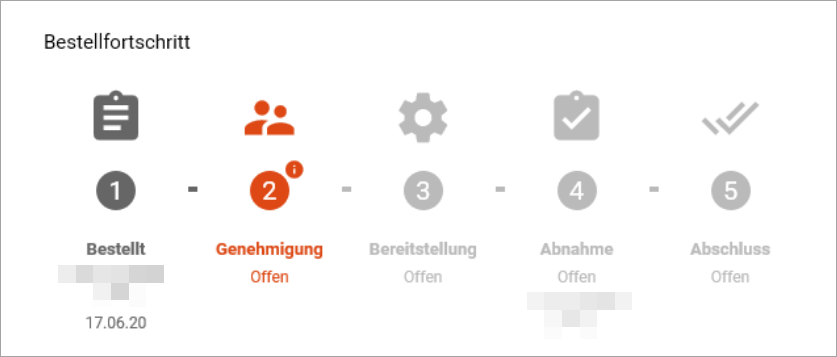
My Services
Under workplace – My Services, you will find an overview of your providedservices:
- Software for centrally managed PCs (managed clients) already installed
- Software for locally managed devices (unmanaged clients) available via the Academic Software Portal
Click on a service to obtain details about booking.
If you no longer need a service, you can return it via Return.
- Click on a service in the catalogue to see a description and further notes.
- If you would like to order the service, click on Add to basket.
When making your selection, please note whether you would like to place an order for a centrally managed PC (preceded by m:) or a locally managed device, as well as the details of the operating system. For further information, see Centrally managed PCs and locally managed devices.

- If not already entered, select the desired u:account UserID as the destination or computer as the destination. If you are unable to select your user ID or device, please contact your IT representative. For more information, see Workplace – My Hardware.
- Click on Additional data required.

Note
Since July 2021, users must accept the Terms of Use of the University of Vienna and the respective manufacturer when using software. These are automatically added to the shopping basket when an order is placed. Consent usually only needs to be given once and applies to all further orders until the service is returned.
Centrally managed PCs (managed clients)
For centrally managed PCs, the installation of ordered software products is automated using the Empirum deployment tool. To start the installation process, restart the device. Do not log in to the device afterwards, otherwise the installation will not be carried out.
Locally managed devices (unmanaged clients)
For locally managed devices, you are granted the right to download the software via the Academic Software Portal and install it on the device specified in the order. Use the user guide for downloading software via the Academic Software Portal.
Returning software
Return licenses that are no longer needed via the self-service portal (via Uni data network/VPN), as otherwise the quarterly rental fee will continue to be charged.
- Under Workplace – My Services, select the service you wish to return.
- Click on Return.
- Confirm the process by clicking on the Return button.
- You will be notified by e-mail about the return progress.
Uninstallation
- For centrally managed PCs, the uninstallation of software products is automated via the Empirum deployment tool.
- For locally managed devices, you as the main user must manually remove the software from the computer. Please note the ZID software portfolio Terms of Use.
Approval of orders
A two-step approval process is required for software orders subject to a charge:
- Approval by the technical manager (IT representative of the respective organisational unit according to the staff directory)
- Approval by the cost centre manager (according to information from the Bursar's Office)
A request for approval is sent via e-mail and contains the following links to the self-service portal:
- Approve: Click here for direct approval.
- Reject: Click here for direct rejection. Give reasons for your rejection.
- Order details: Click here to open details of the order in your browser.
To approve or reject an order, proceed as follows:
- Go to Home – Decide – Service approvals – Open.
- Select the desired order. The quick view opens.
- Click on Approve all or Reject all. If you only want to approveparts of an order, uncheck the boxes for the corresponding bookings and click on Decide. Justify your decision.
- Click on Approve bookings.
Support
The ZID does not provide support for the functionality of the software. This is the responsibility of the respective manufacturer.
If you have any questions about software orders, please use the service desk form software order or billing.