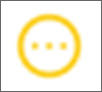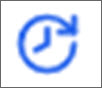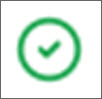Viewing and managing videos
Opening u:stream administration
- Access the u:stream administrationvia the link ustream.univie.ac.at.
- Click Login.
- You will be automatically redirected to the University of Vienna’s weblogin page. Log in with the user ID of your u:account (e.g. doej99) and the corresponding password.
Note
The login is only possible for persons with an active u:account for employees. Students do not have access. u:accounts for guests and personnel not directly employed with the universityhave to be activated first to be able to access. Please contact the u:stream support for this.
Opening video overview
Select Videos from the menu on the left.
All audio and video files for which you have editing rights are listed. These rights are based on your permissions at the level of the series to which the video is assigned.
The table contains the following entries:
- Title: Title of the video
- Series: Series to which the video is assigned
- Presenter: Person who made the recording or uploaded the video
- Created: Date on which the recording was made or the video was uploaded
- Origin: Source of the video (lecture hall, u:stream upload, Moodle upload, u:stream studio)
- Status: Processing status of the video
- Actions: Editing options available for the video

Checking processing status of a video
When a video is uploaded to u:stream, it must first be prepared for on-demand streaming. This process can take several hours, depending on the length of the video and the number of videos to be processed by u:stream at that moment. The ZID guarantees a maximum processing time of 24 hours, in most cases it is much faster.
In the Status column of the video overview you can see the progress:
Processing Error: Processing failed. Please contact the u:stream support.
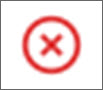
Editing video metadata
- In the video overview, click the pencil icon next to the desired video.
- The Videoinfo bar will open on the right-hand side.
- You can edit the following metadata:
- Title of the video
- Series to which the video is assigned
- Description: Information about the video, only visible in u:stream administration
- Click Save.
Under Video ID, you will find the unchangeable video ID, which you can copy. You will need the video ID when publishing a single video in Moodle.
Editing video in the editor
You can edit a video in the editor, create subtitles for it, and customise the video’s thumbnail:
- In the video overview, click on the scissors icon next to the desired video to open the editor.
- Select the desired function from the menu on the left.
You can find a detailed user guide for using the editor at Editing video in the editor.
Downloading video
- Click the download icon next to the desired video in the video overview to display the various download options.
- You will be offered several variants.
- If you want to edit or archive the video outside of u:stream, you should select the highest available resolution. If you have uploaded screen and camera recordings of a video separately (e.g. for recordings from u:stream studio), these will also be offered for download separately.
Note
- Only use this function if the video is actually to be deleted and the author of the video – if it is not you – also wants this. This is particularly important for courses with several lecturers and teaching assistants.
- Bear in mind that a video may also be published in several places (e.g. in Moodle courses from different semesters).