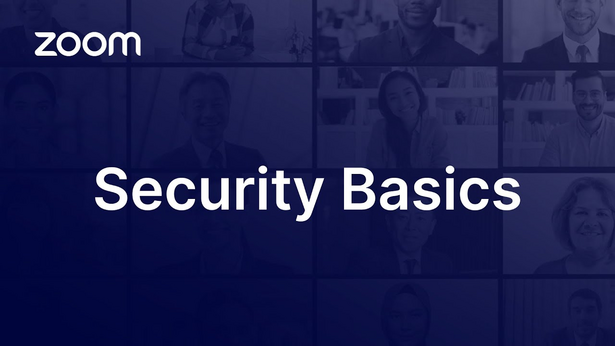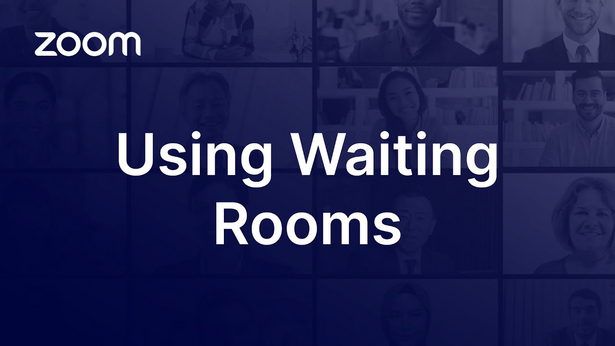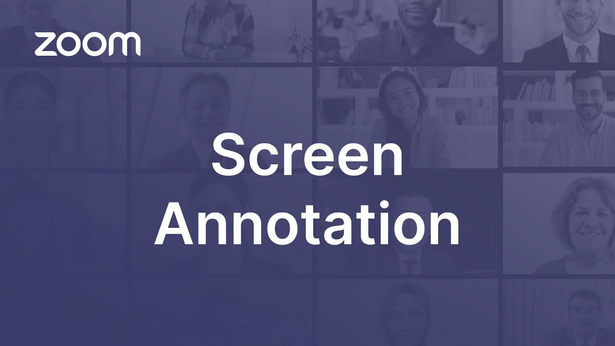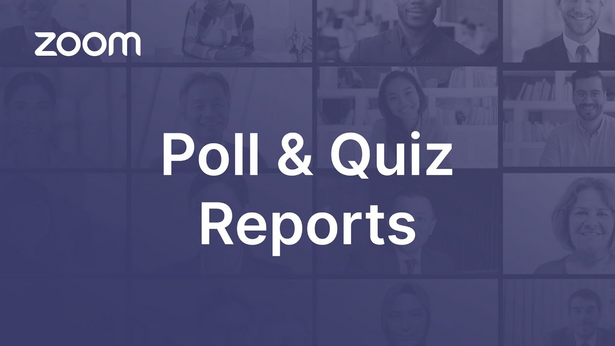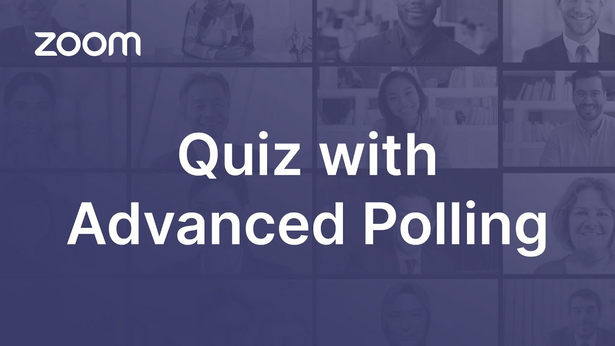Using Zoom as a host
Note
The Zoom video tutorials are in English, but are fully equipped with subtitles in other languages.
- Activate the subtitles for a YouTube video by clicking on the subtitle icon at the bottom right.
- For subtitles in other languages, open the settings ⚙ and click on Subtitles/CC.
The videos are divided into chapters, which are labelled according to their content. Move the red dot in the progress bar with your mouse cursor (PC, laptop) or your finger (smartphone, tablet) to find the desired content.
Requirement
You are logged in at the Zoom page of the University of Vienna with your u:account. If necessary, use the user guide Registering and logging in to Zoom.
Note
With an additional licence, meetings with up to 1,000 participants are possible. Request this via the Servicedesk form Zoom-Zusatzlizenz anfordern (Requesting additional license for Zoom, in German).
To create a meeting in Moodle, you must add the Zoom Meeting activity to your Moodle course. To do this, use the user guide Conducting Zoom meetings in Moodle.
Regardless of whether you have created the meeting in or outside of Moodle (e.g. in the Zoom web portal), the same functions are available to you in the meeting.
- Open the Zoom page of the University of Vienna and click on the Schedule new meeting button. You will be automatically redirected to the Weblogin of the University of Vienna. Log in with the UserID of your u:account (example: doejamie99) and the corresponding password.
- You will be redirected directly to the Zoom web portal.
- Set a title, description, schedule, security options, and audio and video settings when entering the meeting. Click Show next to Options to configure additional settings, e.g for breakout rooms, recordings, or alternative hosts.
Once you click the Save button, you can send a meeting invitation and start, edit or delete the meeting.
Note
When you create a meeting in the Zoom web portal, you can send the invitation link by e-mail or insert it as text in a Moodle activity (e.g. in the announcement forum or as a text and media field).
Please note that inserting the invitation link into the Moodle activity Zoom Meeting will result in the creation of a second meeting:
- the one created via the web portal
- and the one automatically created by Moodle via the Zoom Meeting activity
It is not possible to merge the two meetings. Therefore, create a meeting either in Moodle or via the web portal.
- Open the Zoom Workplace app.
- Click on the Schedule button.
- Set a title, schedule, security options, and audio and video settings when entering the meeting. Expand the Advanced menuto configure additional settings, e.g. for alternative hosts.
Once you click the Save button, you can send a meeting invitation and start, edit or delete the meeting.
For all meetings
- Open the Zoom web portal and select Settings from the main menu on the left. Select the Meeting tab in the menu at the top.
- Configure your settings. You can configure security settings, specify the audio type, or configure chat settings.
For a scheduled meeting
You can view and edit your scheduled meetings in the Zoom web portal.
- Move your mouse cursor over the desired meeting and click the Edit button.
- You can edit the title of the meeting, the description or the time, and configure settings for breakout rooms, recording options, security settings or audio and video settings that will be valid when entering the meeting.
Managing security settings
Manage security settings
- in the settings in the Zoom web portal
- when scheduling a meeting
- during a meeting by clicking on Host tools (shield icon) in the control bar at the bottom
Security tips
Please note the following security information:
- Disable Join before host: The ZID recommends disabling the Join before host feature to maintain full control of the meeting. Participants can then only join the meeting after the host has joined it.
- Do not use your personal meeting ID: Every Zoom account has a personal, unchangeable meeting ID, comparable to an office room number. As soon as a person knows the link to your personal meeting ID, they can join any time you have a meeting. However, Zoom creates a new ID for every meeting and webinar, which becomes invalid after the meeting has ended.
- Send the access details for your meeting only via secure and transparent means (such as e-mail or by providing them in a closed Moodle course). Never provide them on a public website.
- Secure your Zoom meeting with a passcode: Please note: By default, the passcode is included in the meeting link. If you share the link to your meeting publicly, remove the last part of the link that starts with ?pwd=xxxx. Alternatively, you can also disable the option Embed passcode in invite link for one-click join in your settings.
- Use the waiting room: This allows you to see who is trying to join the meeting before you admit them to enter.
- Lock your meeting room as soon as all participants have joined. To do this, click on Host tools (shield icon) in the control bar.
- Regulate the features: If you do not need a certain feature (e.g. the chat), disable it already before the meeting.
- Use the participant list: You can mute all participants at once and remove certain participants. To do this, click on Participants (person icon) in the control bar.
- Disable the feature Allow removed participants to rejoin: If you have removed someone from your meeting, they cannot join the meeting again.
- Encryption: The default setting is end-to-end encryption (E2EE). This encryption provides the highest level of data protection but does not allow you to use all Zoom functions. The following features are disabled: polls, breakout rooms, join before host, record, closed captions, private chat, join via phone call and join meetings from the browser. In addition, the number of participants able to join a meeting is limited to 200. If you do not need any of these features, the ZID recommends keeping the end-to-end encryption.
In Moodle
People who are enrolled in your Moodle course can join meetings created in Moodle by default.
If you want to invite more people to your meeting, go to the Zoom Meetingactivity in Moodle. In the Security section, you will find the link to join and the passcode. Share the link and passcode via e-mail, for example.
In the web portal or Zoom Workplace app
- Schedule a meeting.
- Zoom Workplace app: Click on the 3 horizontal dots ⋯ next to the desired meeting. Click on Copy invitation to copy an invitation containing the invite link and passcode.
Zoom web portal: Click on the title of the desired meeting. Copy the invitation link or click on the Copy Invitation button at the bottom. - Share the invitation via e-mail, for example.
Using waiting rooms
Waiting rooms offer additional security for your meetings. Participants are first directed to a separate area and can only enter the meeting once you start the meeting and grant access to those waiting. This allows you to see in advance who is trying to join the meeting and deny access to unauthorised persons.
You can activate this function when scheduling the meeting or afterwards by editing it.
During the meeting
- Click Breakout rooms in the control bar at the bottom or click on More and then on Breakout rooms.
- Configure the number of rooms and the method by which participants are assigned to rooms.
- While breakout rooms are active, you can:
- Broadcast chat messages from hosts to all breakout rooms simultaneously
- View activities (such as screen sharing, reactions) in the rooms
- Rename rooms
Adding a co-host
You can add co-hosts during a meeting:
- Click Participants (person icon) in the control bar at the bottom.
- Move your mouse cursor over the name of the participant who you want to make co-host, and select More.
- Click Make co-host.
Co-hosts have access to the co-host controls.
Sharing your screen
Screen sharing allows you to share your screen, applications, or files in your Zoom meeting.
By default, sharing is allowed for hosts and participants. You can adjust this setting during the meeting. Click the arrow next to Share, then click Advanced sharing options....
Use the user guide Sharing your screen, video, and audio to use screen sharing during the meeting.
Annotating on shared screens or presentations
You can annotate on shared content (such as screens, applications or files) in the form of freehand drawings, text or images. To do this, use the Annotate function. Depending on the settings, this can be done by all participants or only by the person currently sharing content.
Polls
You can conduct polls during a meeting.
- Click on Polls/quizzes in the control bar at the bottom or click on More and then on Polls/quizzes to create or start a poll.
- Choose whether you want to create the poll just for this meeting (meeting poll) or whether you want to save it (Library) to use at a later time (e.g. in another meeting).
You can also create polls in advance in the Zoom web portal, save them and use them in your meeting. Select Surveys from the main menu on the left. Click on the Polls and quizzes button and then on +Create.
Quizzes
Quizzes work in the same way as polls. You can also create and manage them in the web portal. Unlike polls, quizzes allow you to mark answers as correct.
- Open the Zoom web portal. Select Surveys from the main menu on the left. Click on the Polls and quizzes button.
- Click on the +Create button. Poll is preselected by default. Activate the Make it a quiz option in the top right-hand corner to create a quiz.
Creating a whiteboard
Whiteboards allow you to collect, plan and develop ideas. Zoom whiteboards are similar to digital smartboards and can be presented and edited during a meeting. You can configure settings for whiteboards in the Zoom web portal.
- During a meeting, click Whiteboard in the control bar at the bottom or click More and then Whiteboard. Select New whiteboard or Existing whiteboards.
- Alternatively, click Share (green screen with arrow) in the control bar at the bottom and open the Documents tab to share a whiteboard.
After the Zoom meeting, you can save the whiteboard to access in the web portal or reuse it later.
Note
If the Whiteboards tab does not appear in your Zoom web portal or Zoom Workplace app, you may need to update the Zoom application. To do so, use the video tutorial.
You can share whiteboards, present them again or edit the whiteboard settings. To do this, open the Zoom web portal or the Zoom Workplace app and click on the Whiteboards tab to access your saved whiteboards.
- Click on the 3 horizontal dots ⋯ and then on Sharenext to the desired whiteboard.
- Enter the e-mail addresses of the people you want to share the whiteboard with or copy the link to share the whiteboard.
- During the meeting, click Record (recording icon) in the control bar at the bottom to record a meeting.
- You can pause the recording to continue it at a later point in the meeting. To do this, click Pause recording (pause icon) or Resume recording (play icon).
- Click Stop recording (stop icon) to stop the recording.
Editing, trimming and sharing recordings
Once you have finished recording, you can manage and edit a cloud recording in the Zoom web portal (e.g. download, trim, share, add subtitles or a transcript and highlights).