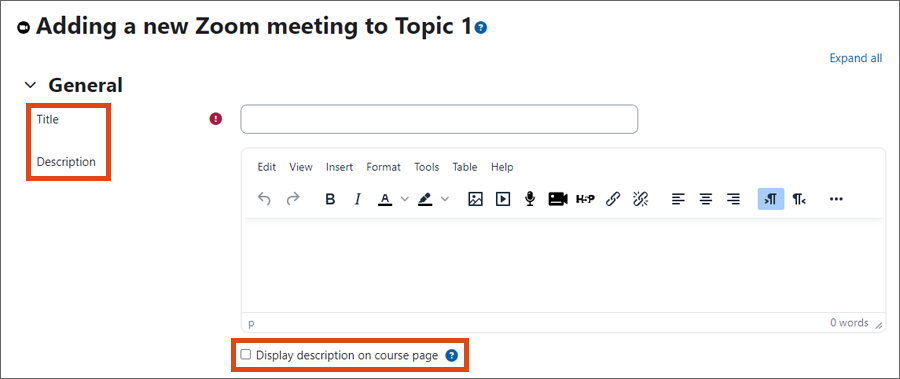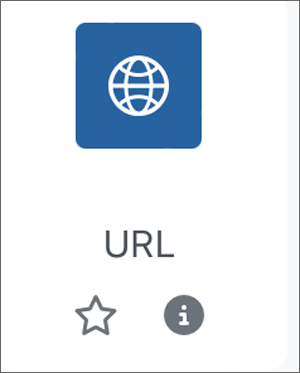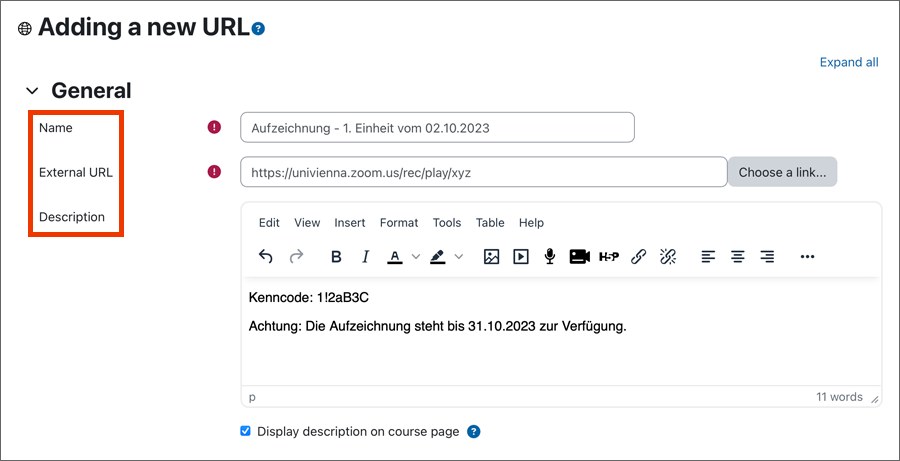Conducting Zoom meetings in Moodle
With the Moodle activity Zoom Meeting, you can hold a video conference in your Moodle course. Participants do not need a Zoom account to join the meeting. Meetings are possible with:
up to 200 participants (end-to-end encryption)
up to 300 participants (enhanced encryption)
Additional licences for up to 1,000 participants are available for teaching purposes. You can request these via the Servicedesk form Zoom-Zusatzlizenz anfordern (Requesting additional license for Zoom, in German).
1. Adding the Zoom Meeting activity to your course
To create a Zoom meeting in your Moodle course, you must add the Zoom Meeting activity to the course.
- Open Moodle of the University of Vienna.
- Switch to edit mode by clicking on Edit.
- Click on the + Activity or Create Material field in the relevant section.
- A window will open. Select the Zoom Meeting activity.
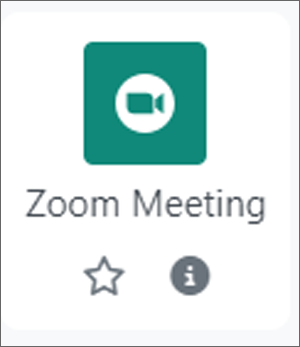
Schedule
You have the following options for your meeting:
- One-time meeting: Your meeting has a defined start and end time and can only ever be attended from the set time. After the specified duration, users can no longer enter the meeting.
- Recurring meeting: Your meeting has no start or end time and is always available.
Make the desired settings:
- Start: Select a date and start time for your meeting.
- Duration: Select the duration of your meeting.
- Recurring meeting: If desired, activate the checkbox to offer the meeting permanently.
- Show Schedule section: If desired, activate the corresponding checkbox.

Breakout rooms
You can create breakout rooms for your meeting in advance and assign people to them.
- Click on the + symbol on the left to add a room.
- For information on how to manage breakout rooms, please refer to the Zoom Help Centre.

Security
- Passcode: By default, a Zoom meeting in Moodle is a password-protected room. This setting cannot be changed.
- The passcode is needed by people who are not registered for your Moodle course (such as guests) and who join the meeting via the join link, rather than via Moodle. The passcode is encrypted in the meeting link. If you forward the link in full, no passcode is required to join the meeting.
- People who have access to your Moodle course and click on the Zoom meeting link there do not need the passcode.
- Encryption: If you want to use features such as polls, recordings and breakout rooms (only possible with enhanced encryption) or if more than 200 people are participating in your meeting, you must change the encryption of your meeting from end-to-end to enhanced. For data protection reasons, the University of Vienna recommends using the encryption activated by default (end-to-end).
- Waiting room: If you activate the checkbox, participants will be placed in a waiting room when they try to join the meeting. They can only enter the meeting room after you (the host) have granted them access.
- Enable join before host: If you activate the checkbox, participants can enter the meeting room before you. This function is disabled if the waiting room function is activated.
- Only users with a zoom account can join: If you activate the checkbox, participants must be logged into Zoom to join your meeting. The ZID advises against enabling this setting.
- Show Security section: Activate the corresponding checkbox if desired.

Video and audio settings
- Start video when host joins: Enable or disable this option, to (not) share the host's video from the start.
- Start video when participant joins: Enable or disable this option, to (not) share the participants' video from the start.
- Audio: Participants can use telephone audio, computer audio or both when they join the meeting. Select the desired option.
- Mute participants upon entry: If you activate the checkbox, participants will be muted when they join the meeting, but they can activate their microphones.
- Show Media section: Activate the corresponding checkbox if desired.
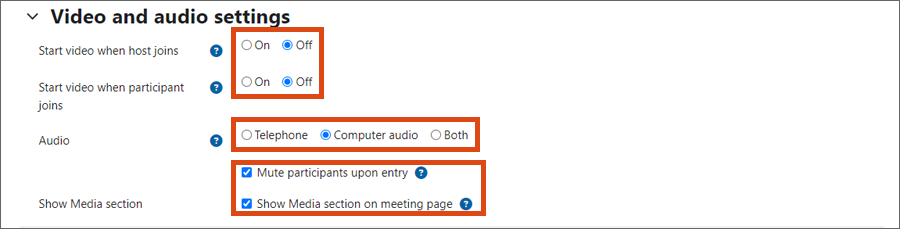
Hosts
Alternative Hosts: You can give other people host rights in the meeting, including the right to start the meeting.
- The person must have a Zoom license (not a basic account)
- and rights as a teacher, tutor or administrator for the Moodle course. People with these rights can also sign up independently as an alternative host in the Moodle activity at any time.
When you add someone as an alternative host, they will be notified by e-mail. You can manage this notification in your Zoom settings in the Meeting tab. To do this, activate or deactivate the option When an alternative host is set or removed from a meeting in the Email Notification section.
For an existing Zoom meeting activity, you can select one or more alternative hosts by clicking on Edit.

Webinar
If you have an additional license for webinars, you can schedule a webinar in this section (comparison of meeting and webinar). Otherwise, this field is greyed out.
In a webinar, only the host and all designated panelists can share their video, audio and screen. Other people can only participate as viewers.
The University of Vienna provides a limited number of webinar licenses for teaching purposes. Please report any teaching needs via the Servicedesk form Zoom-Zusatzlizenz anfordern (Requesting additional license for Zoom, in German).
2. Informing participants about the meeting
Use the announcement forum at the beginning of your course. Inform students about the new activity, for example by mentioning the link to the activity in your post.
- The post will be visible in the forum.
- Students will also receive the message by e-mail (no later than the same evening). Students cannot reply to the message.
Note
Participants who want to join your meeting will receive a notification that the meeting has not yet started if
- the start time of the meeting has not yet been reached
- or you (the host) have not yet entered the meeting room and the Enable join before host function is deactivated.
To ensure that the start time cannot be missed, the notification page reloads every 5 seconds.
Before participants can enter, they must enter their name. A Zoom account is not required to participate.
- In the Sign In with SSO window, enter the company domain univienna if it is not already filled in. Click on the Continue button.
- You will be automatically redirected to the Weblogin of the University of Vienna. Log in with the UserID of your u:account (example: doejamie99) and the corresponding password.
- You will then be forwarded to the meeting.
4. Using Zoom functions
Regardless of whether you have created the meeting in or outside of Moodle (e.g. in the Zoom web portal), the same functions are available to you in the meeting.
The user guides Using Zoom and Using Zoom as a host explain how to use the functions.
5. Recording the meeting
The user guide Recording meetings to the cloud explains how to record meetings in Zoom and then share, manage or download the recording.
Note
Recordings in the Zoom cloud are available for 365 days – 7 days before deletion, the creator of the recording will be notified by e-mail.
On the Wiki page Videos in Moodle einbinden (Embedding videos in Moodle, in German), you can find out how to make your recordings available directly in Moodle or via u:stream in Moodle as an alternative or after the 365 days.
In the Zoom Meeting activity
If you have inlcuded the Zoom Meeting activity in your Moodle course, recordings are automatically made available directly in Moodle. You no longer need to inlcude them separately in your Moodle course.
To make the recordings available to students,
- Open the settings for the Zoom Meeting activity and open the Recording section.
- Activate the checkbox Yes next to the option Are recordings for this meeting visible by default?
- This will automatically make all recordings visible, you do not need to do anything else.
- Open the Zoom Meeting activity by clicking on it. After the recording has been automatically processed and linked to Moodle, you will find the View Recordings button in the table.
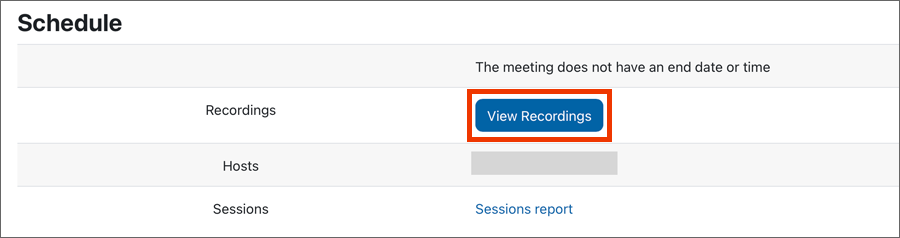
Note
Processing and making the recordings available may take some time, but should be completed within 24 hours.
Zoom automatically sends an e-mail when the recording is available. It is possible that you have already received the e-mail, but the publication in Moodle is not visible until the next day.
Clicking on the View Recordings button takes you to a list of your recordings. Here you will also find the respective Recording Link and the Passcode.
As a teacher, you can also edit the visibility of individual recordings at any time or overwrite the selected default setting. To do this, click on the corresponding button next to the desired recording in the Toggle Show Recording column.

7. Viewing a meeting overview
- Go to the access page of the Zoom Meeting activity by clicking on the activity.
- Click on the All meetings link below the table.
- You will see an overview of all upcoming and completed meetings in yourMoodle course. You can also view reports on each meeting (e.g. when they took place, which people attended).