Viewing and editing u:stream series
Opening u:stream administration
- Access the u:stream administrationvia the link ustream.univie.ac.at.
- Click Login.
- You will be automatically redirected to the University of Vienna’s weblogin page. Log in with the user ID of your u:account (e.g. doej99) and the corresponding password.
Note
The login is only possible for persons with an active u:account for employees. Students do not have access. u:accounts for guests and personnel not directly employed with the universityhave to be activated first to be able to access. Please contact the u:stream support for this.
Opening series overview
Select Series from the menu on the left.
All series for which you have editing rights are listed. These are series that you have registered for u:stream yourself or for which you have been co-authorised.
The table contains the following entries:
- Series: series title
- Created: date when the series was registered for u:stream
- Creator: person who registered the series to u:stream for the first time
- Actions: editing options available for the series
- Videos: number of videos in the series; click to view the videos
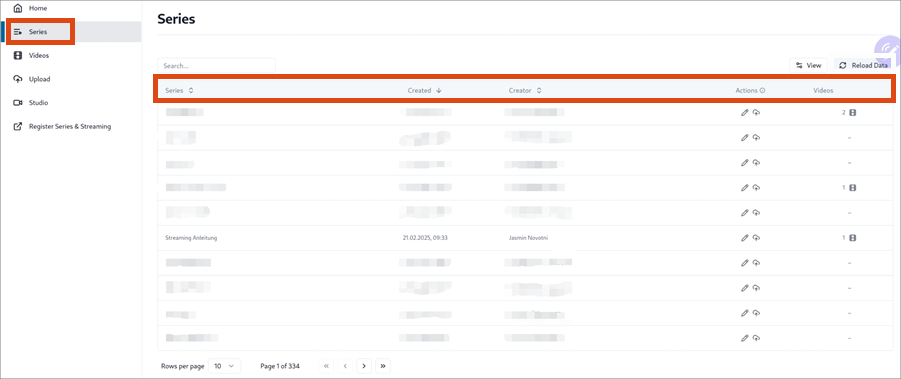
Editing the series metadata, viewing series ID
- In the series overview, click the pencil icon next to the desired series.
- The Series Info bar opens on the right-hand side.
- You can edit the following metadata:
- Title of the series
- Description: Information about the series, only visible in u:stream administration
- Language: This setting determines the automatic generation of subtitles for the videos in the series.
- Click Save.
Under series ID, you will find the unchangeable series ID, which you can copy. You will need the series ID both when publishing a series in Moodle and when linking u:stream series in Moodle.
Uploading video and audio files to the series
- In the series overview, click the upload icon for the desired series.
- Follow the user guide Uploading video or audio file.
Showing videos of a series
- In the Videos column in the series overview you can see if and how many videos are available in a series.
- Click on the entry to access the videos in this series.
- For more information on the functions there, see the user guide Viewing and managing videos.